Enable Explore Dashboards
Required Tenable Vulnerability Management User Role: Basic, Scan Operator, Standard, Scan Manager, or Administrator
To use Explore dashboards within Tenable Vulnerability Management, you must first add them to your interface via the Template Library.
Note: The numerical data that appears on your Explore dashboards may not match the data on your legacy Tenable Web App Scanning or VM dashboards.
Note: The data on your Explore Tenable Web App Scanning and VM dashboards reflects your complete scanning history. This differs from the Tenable Web App Scanning and VM dashboards, which display data for only the last 30 calendar days.
To enable Explore dashboards:
- View the Dashboards page.
- Click
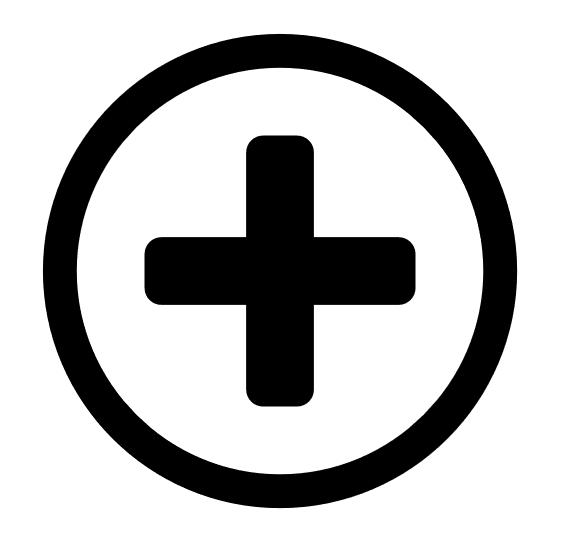 New Dashboard.
New Dashboard.A list of options appears.
-
Click Template Library.
The Template Library page appears.
- In the upper-left corner, in the Search bar, type "(Explore)".
All available Explore dashboards appear.
If Explore dashboards do not appear, your container may not have enabled them. Please contact your Customer Success Manager.
-
For each Explore dashboard you want to add to your interface, do the following:
- Roll over the Explore dashboard template.
An overlay of template information and options appears.
- Click
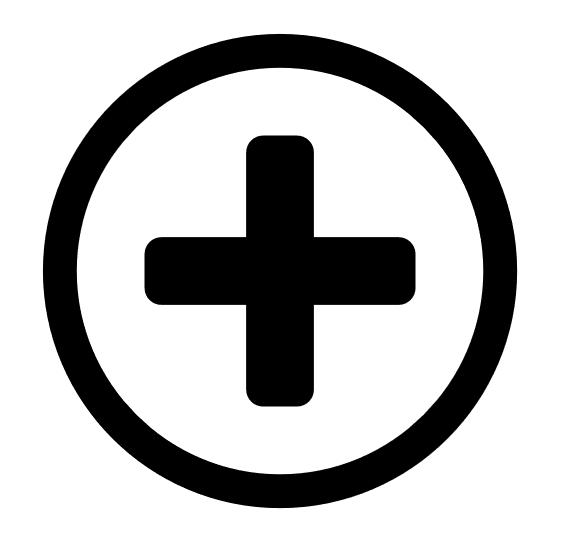 Add.
Add.An Added dashboard to Dashboards confirmation message appears, and the Explore dashboard appears on the Dashboards page.
Note: To reenable your Tenable Web App Scanning or VM dashboards, enable the corresponding workbench.
- Roll over the Explore dashboard template.