Add a Scanner to a Network
Required Tenable Vulnerability Management User Role: Scan Manager or Administrator
A scanner or scanner group is part of the default network unless you add it to a custom network. A scanner or scanner group can only be part of one network at a time.
You can only add a scanner group to a custom network if all scanners in that group belong to either the default network or the same custom network. If you try to add a scanner group that contains a scanner already assigned to a different custom network, Tenable Vulnerability Management prevents you from adding the scanner group to the network until you resolve the conflict.
You cannot add an AWS pre-authorized scanner to a network.
Before you begin:
-
Note: Tenable recommends moving scanners to a new network, rather than an existing network, to prevent unwanted asset merges. If the network where you move a scanner already contains asset records, and the identifiers for assets from the moved scanner match the identifiers already existing in the network, Tenable Vulnerability Management automatically merges those assets.
- If you want to move a scanner from one existing network to another existing network:
- Note the IP addresses of the assets identified by the scanner you want to move.
- Use the IP addresses to move the assets from the first network to the second network.
- Add the scanner from the first network to the second network. Use the steps below to add a scanner.
To add a scanner or scanner group to a network:
-
In the left navigation, click
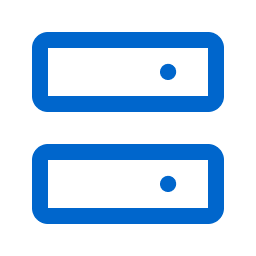 Sensors.
Sensors.The Sensors page appears. By default, the Nessus Scanners tab is active and Linked Scanners is selected in the drop-down box.
-
Click the Networks tab.
The list of networks appears.
-
In the networks table, click the network you want to add a scanner or scanner group to.
The Settings page appears.
-
In the left navigation list, click Manage Scanners.
A list of Available Scanners to Add and Member Scanners in Network appear.
-
In the row of the scanner or scanner group you want to add to the network, click the
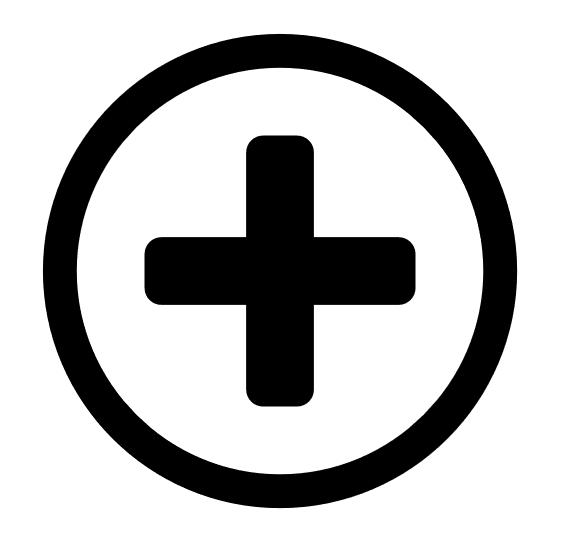 button.
button.Tenable Vulnerability Management determines whether there are any scanner group conflicts:
If no conflicts are present, Tenable Vulnerability Management adds the scanner or scanner group to the network and moves it to the Member Scanners table.
If any conflicts are present, Tenable Vulnerability Management displays a message. You need to remove a scanner from the scanner group to resolve the conflict. For more information about removing scanners from scanner groups, see Edit a Scanner Group.
The scanner or scanner group appears in the Member Scanners in Network.