View Sensors and Sensor Groups
Required Tenable Vulnerability Management User Role: Scan Manager or Administrator
Required Tenable Web App Scanning User Role: Scan Manager or Administrator
On the Sensors page, you can view your linked sensors: Tenable Vulnerability Management cloud sensors, your Tenable Nessus Scanners, Tenable Agents,
To view sensors and sensor groups:
-
In the left navigation, click
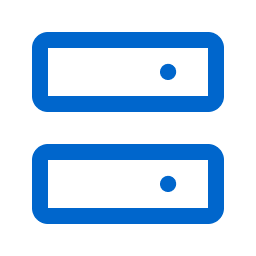 Sensors.
Sensors.The Sensors page appears. By default, the Nessus Scanners tab is active and Linked Scanners is selected in the drop-down box.
-
Use the left navigation pane to choose what sensors to view:
-
Nessus Scanners — Cloud Scanners, Linked Scanners, Scanner Groups
-
Nessus Agents — Linked Agents, Agent Groups, Freeze Windows, Settings, Networks, Profiles
-
Nessus Network Monitors
-
OT Connectors
-
Web Application Scanners — Linked Scanners, Scanner Groups
-
Healthy — The health event is healthy and requires no action.
-
Warning — The health event is unhealthy and may cause minimal impact on the agent's performance.
-
Critical — The health event is unhealthy and may cause a major impact on the agent's performance. Tenable recommends working to resolve any Critical health events.
-
Unknown — The health event status is currently unknown.
-
Runtime Scanning
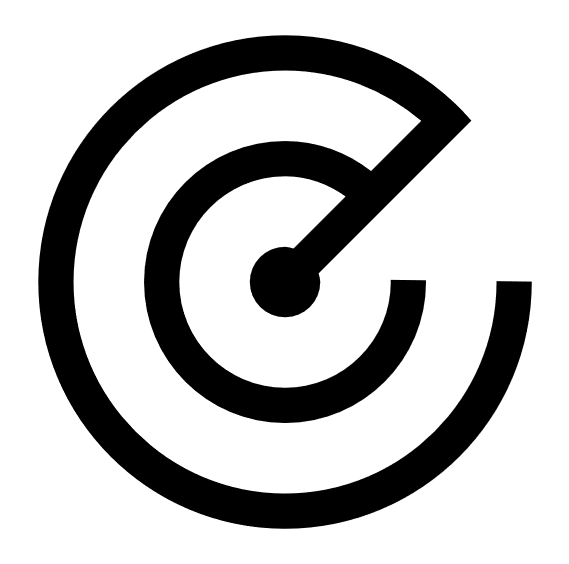 — Indicates the general health of the following vulnerability management-related agent events.
— Indicates the general health of the following vulnerability management-related agent events.-
Module Comms
-
Module Runtime Scan
-
Comms Backoff State
-
-
Vulnerability Management Scanning
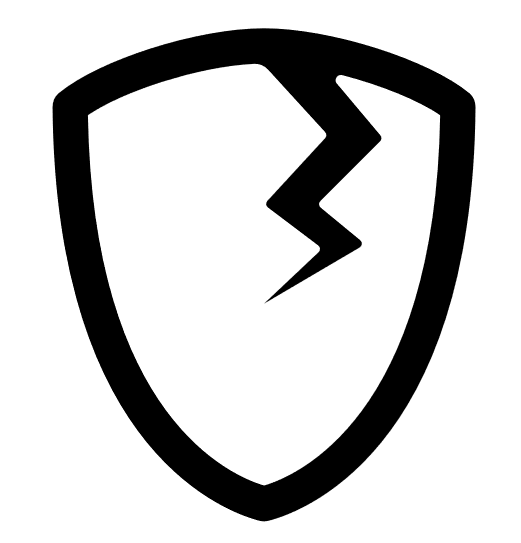 — Indicates the general health of the following vulnerability management-related agent events:
— Indicates the general health of the following vulnerability management-related agent events:- Plugin Compilation
-
Plugin Disk Usage
-
Plugin Integrity Checks
-
Plugin Updates
-
System Disk Usage
Each sensor page shows a list of your linked sensors or groups, along the basic information listed in the following table. Depending on what sensor you are viewing, you may not see all the columns described.
You can also view the same information by clicking the sensor and viewing its details page.
Column Description Actions The actions that you can perform for each sensor. Created The date on which the sensor group was created. Groups The group or groups to which the sensors belongs. Health The health status of the linked agent:
For agents configured with continuous assessment scanning, the Health column also shows two health icons:
For more information about agent health, you can view an agent's Linked Health Events tab.
Hostname The hostname of the sensor.
Note: For Nessus Web Application Scanners, the hostname shows as N/A.
IP Address The IP address of the sensor. Last Modified The date on which the sensor was last modified. Last Plugin Update The date on which the sensor's plugins were last updated. Last Scanned The date on which the sensor last performed a scan. Linked On The date on which the sensor was linked to Tenable Vulnerability Management. Name The name of the sensor. Network The network associated with the sensor or sensor group. Platform The platform associated with the sensor.
Note: For Nessus Web Application Scanners, the platform shows as N/A.
Plugin Set The plugin set of the sensor. Profile The agent profile to which the agent belongs. Runtime Module Indicates whether the agent is enabled with continuous assessment scanning. Scanner Count The number of scanners in the group. Scans or Scan Count The number of scans that the sensor or sensor group is currently running.
Note: This value does not appear for Tenable Web App Scanning scans.Status The status of the sensor — Online or Offline. Updated The date on which the sensor group was last updated. Version The version of the sensor. -