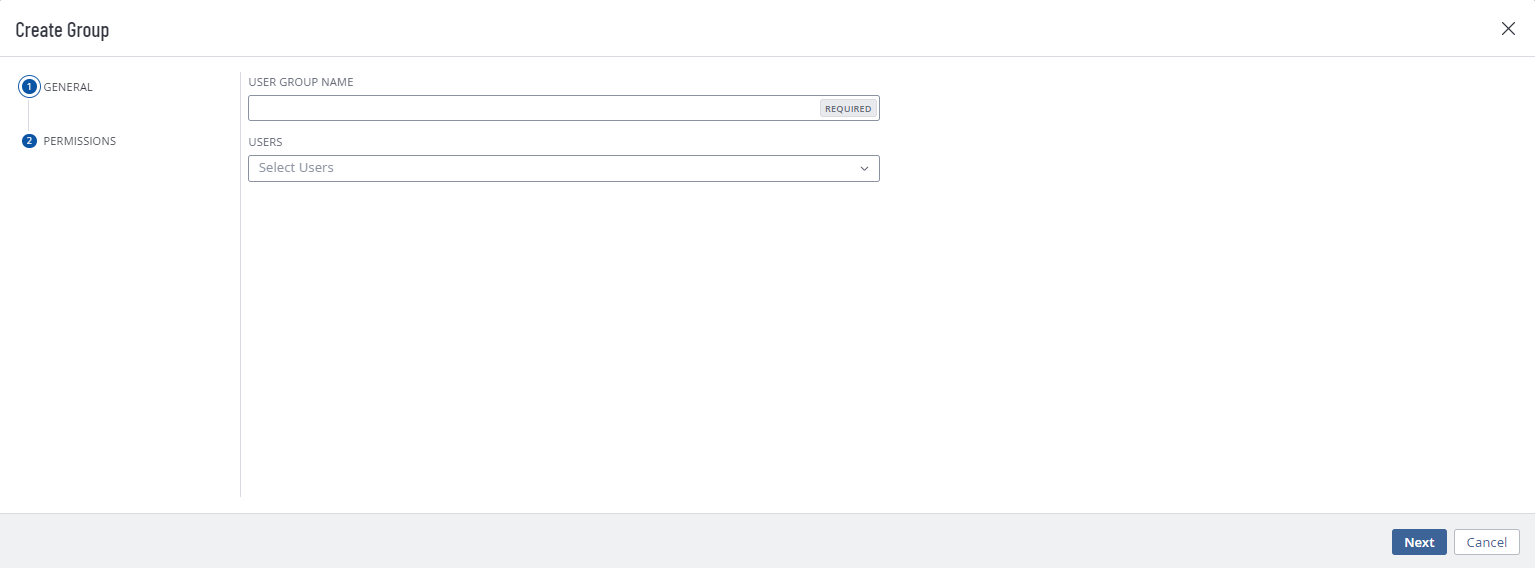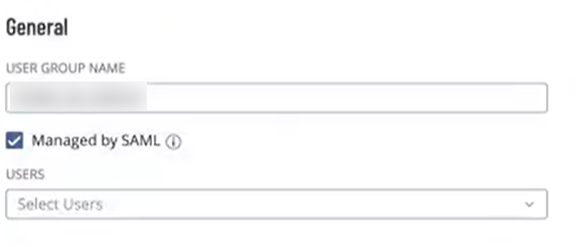Manage User Groups
Required User Role: Administrator
In Tenable Vulnerability Management, you can manage your User Groups in the following ways:
Create a User Group
On the User Groups page, you can create a new group for your users. When you assign users to a group, the users inherit the permissions assigned to the group.
To create a user group:
-
Access the User Groups page.
-
At the top of the user group table, click the
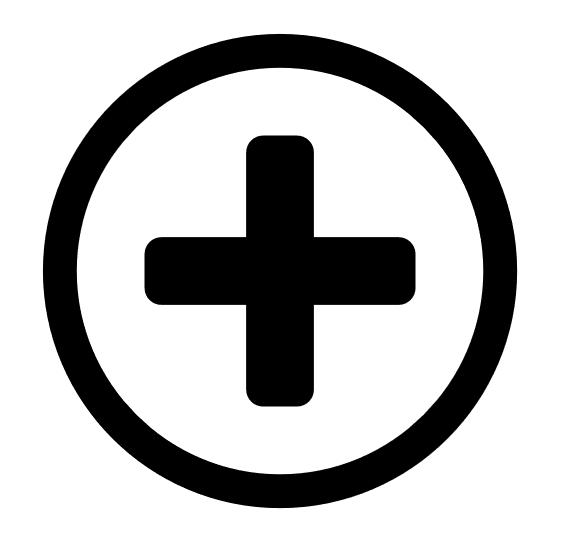 Create User Group button.
Create User Group button.The Create Group page appears.
- In the User Group Name box, type a name for the new group.
-
(Optional) If you want to enable Tenable Vulnerability Management to automatically add users who log in using your SAML configuration to this user group, in the General section, select the Managed by SAML checkbox.
Important: For this feature to function successfully, you must also enable the Group Management Enabled toggle when creating/editing your SAML configuration. For more information on SAML configuration steps, see the SAML Quick Reference Guide.Once you configure the related claim within your IdP, anytime a user logs in via your SAML configuration, Tenable Vulnerability Management automatically adds them to the specified user group.
-
Add users to the group:
-
For each user you want to add, click the Users drop-down box and begin typing a username.
As you type, Tenable Vulnerability Management filters the list of users in the drop-down box to match your search.
-
Select a user from the drop-down box.
Tenable Vulnerability Management adds the user to the list of users to be added to the user group.
Tip: To remove a user from the list of users to be added, roll over the user and click the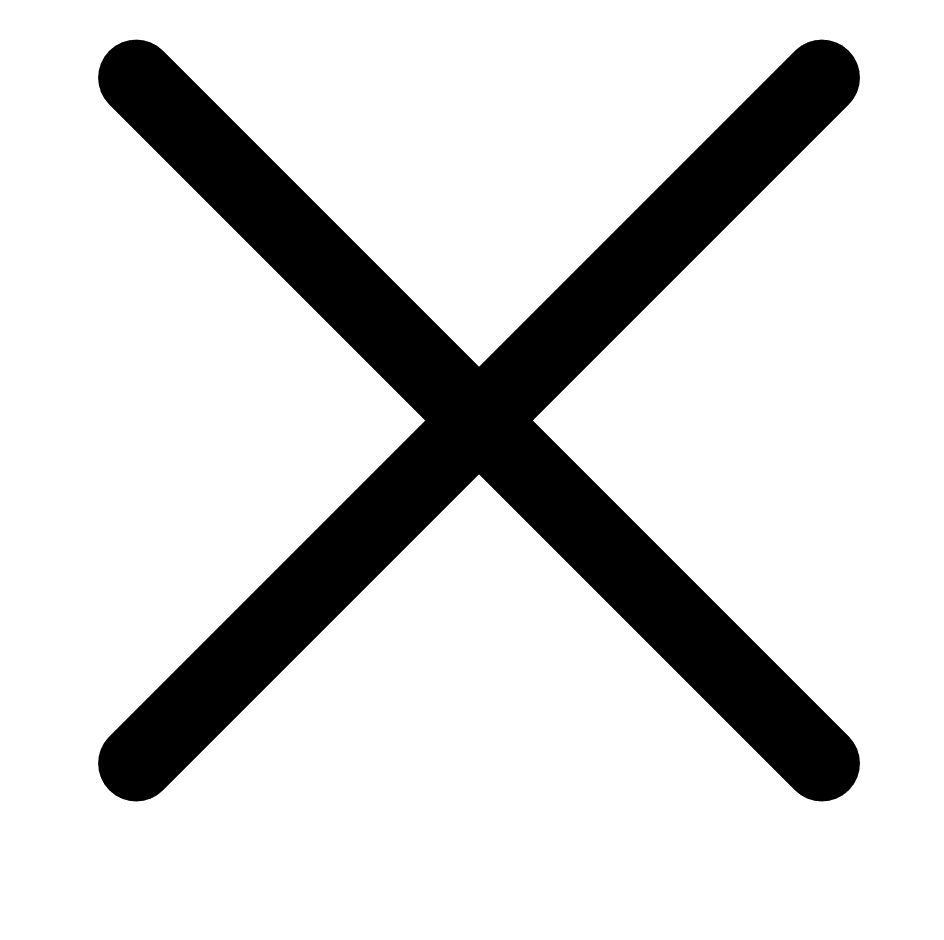 button.
button.
-
-
Click Save.
Tenable Vulnerability Management creates the user group and adds the listed users as members.
The Groups page appears, where you can view the new group listed in the user groups table.
Edit a User Group
-
Access the User Groups page.
-
In the user groups table, click the user group that you want to edit.
The Edit User Group page appears.
-
Do any of the following:
-
In the User Group Name box, type a new group name.
-
Add users to the group:
-
For each user you want to add, click the Users drop-down box and begin typing a username.
As you type, Tenable Vulnerability Management filters the list of users in the drop-down box to match your search.
-
Select a user from the drop-down box.
Tenable Vulnerability Management adds the user to the list of users to be added to the user group.
-
-
Remove a user from the group:
-
In the Users list, click the
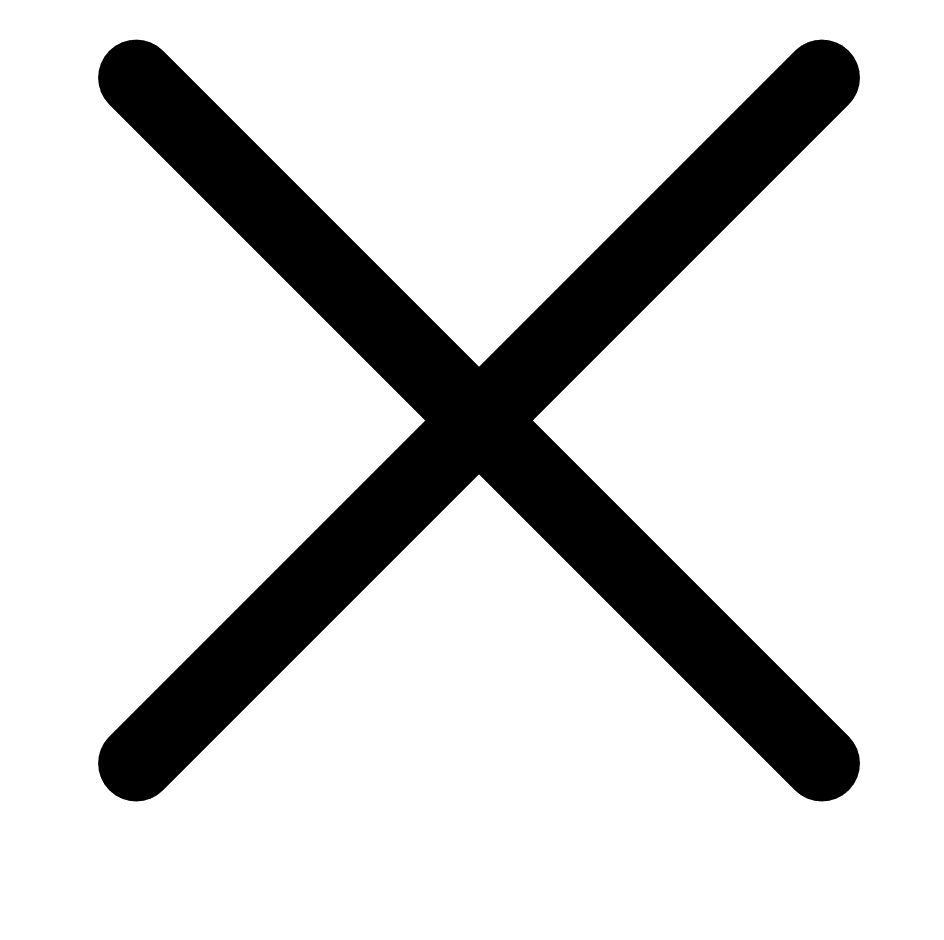 button next to the user account you want to remove.
button next to the user account you want to remove.Tenable Vulnerability Management removes the user from the Users list.
-
-
Enable/disable the optional Managed by SAML option.
(Optional) If you want to enable Tenable Vulnerability Management to automatically add users who log in using your SAML configuration to this user group, in the General section, select the Managed by SAML checkbox.
Important: For this feature to function successfully, you must also enable the Group Management Enabled toggle when creating/editing your SAML configuration. For more information on SAML configuration steps, see the SAML Quick Reference Guide.Once you configure the related claim within your IdP, anytime a user logs in via your SAML configuration, Tenable Vulnerability Management automatically adds them to the specified user group.
-
-
Click Save.
Tenable Vulnerability Management saves the user group with any changes you made.
Export Groups
You can export one or more user groups in CSV or JSON format.
To export your user groups:
-
Access the User Groups page.
-
(Optional) Refine the table data. For more information, see Tables.
-
Do one of the following:
-
To export a single group:
-
In the groups table, right-click the row for the group you want to export.
The action options appear next to your cursor.
-or-
In the groups table, in the Actions column, click the
 button in the row for the group you want to export.
button in the row for the group you want to export.The action buttons appear in the row.
-
Click Export.
-
-
To export multiple groups:
-
In the groups table, select the check box for each group you want to export.
The action bar appears at the top of the table.
-
In the action bar, click
 Export.Note: You can individually select and export up to 200 groups. If you want to export more than 200 groups, you must select all the groups on your Tenable Vulnerability Management instance by selecting the check box at the top of the groups table and then click
Export.Note: You can individually select and export up to 200 groups. If you want to export more than 200 groups, you must select all the groups on your Tenable Vulnerability Management instance by selecting the check box at the top of the groups table and then click Export.
Export.
-
The Export panel appears.
-
- In the Name box, type a name for the export file.
-
Select the export format you want to use:
Format Description CSV A CSV text file that contains a list of groups.
Note: If your .csv export file includes a cell that begins with any of the following characters (=, +, -, @), Tenable Vulnerability Management automatically inputs a single quote (') at the beginning of the cell. For more information, see the related knowledge base article.JSON A JSON file that contains a nested list of groups.
Empty fields are not included in the JSON file.
-
(Optional) Deselect any fields you do not want to appear in the export file.
-
In the Expiration box, type the number of days before the export file expires.
Note: Tenable Vulnerability Management allows you to set a maximum of 30 calendar days for export expiration. -
(Optional) To set a schedule for your export to repeat:
- Click the Schedule toggle.
- In the Start Date and Time section, select the date and time on which you want the export schedule to start.
- In the Time Zone drop-down box, select the time zone to which you want the schedule to adhere.
- In the Repeat drop-down box, select how often you want the export to repeat.
- In the Repeat Ends drop-down, select the date on which you want the schedule to end.
Note: If you select never, the schedule repeats until you modify or delete the export schedule.
The Schedule section appears.
-
(Optional) To send email notifications on completion of the export:
Note: You can enable email notifications with or without scheduling exports.-
Click the Email Notification toggle.
The Email Notification section appears.
-
In the Add Recipients box, type the email addresses to which you want to send the export notification.
-
(Required) In the Password box, type a password for the export file. You must share this password with the recipients to allow them to download the file.
Note: Tenable Vulnerability Management sends an email to the recipients and from the link in the email, the recipients can download the file by providing the correct password.
-
-
Click Export.
Tenable Vulnerability Management begins processing the export. Depending on the size of the exported data, Tenable Vulnerability Management may take several minutes to process the export.
When processing completes, Tenable Vulnerability Management downloads the export file to your computer. Depending on your browser settings, your browser may notify you that the download is complete.
- Access the export file via your browser's downloads directory. If you close the export plane before the download finishes, then you can access your export file in the Export Management View.
Delete a User Group
Before you begin:
- Remove all users from the user group. You cannot delete a user group that contains any users.
To delete one or more user groups:
-
Access the User Groups page.
-
Do one of the following:
-
To delete a single user group:
-
In the user groups table, click the
 button for the user group you want to delete.
button for the user group you want to delete. A menu appears.
-
Click the
 Delete button.
Delete button.A confirmation window appears.
-
-
To delete multiple user groups.
-
In the user groups table, select the check box for each user group you want to delete.
The action bar appears at the top of the table.
-
In the action bar, click the
 Delete button.
Delete button.A confirmation window appears.
-
-
- In the confirmation window, click Delete.
Tenable Vulnerability Management deletes the selected user group or groups. The deleted group or groups no longer appear in the user groups table.