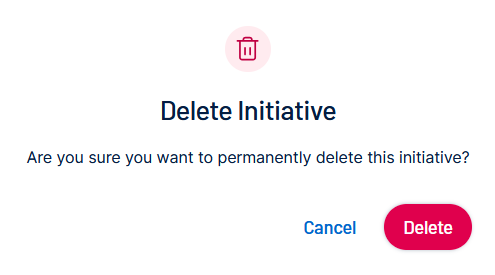Edit or Delete Initiatives
You can edit initiatives that you own or have assigned. If you are a Tenable administrator, you can delete initiatives. This topic contains steps to complete both tasks.
Edit an Initiative
To edit an initiative:
-
In the left navigation, click
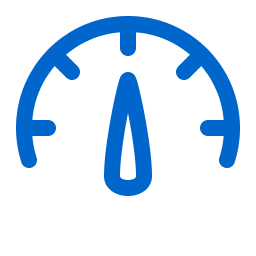 Exposure Response.
Exposure Response.The Exposure Response page appears. By default, the
 Initiatives tab is active.
Initiatives tab is active. - In Initiatives, click an initiative to edit.
-
Do one of the following.
-
Click
 in the upper-right corner of the initiative.
in the upper-right corner of the initiative.
A menu appears.
Click
 Edit.
Edit. -
In the upper right corner of the page, click the
 Edit button.
Edit button.The Edit Initiative pane appears.
-
-
Edit the initiative settings, as described in Create an Exposure Response Initiative.
Note: You cannot edit an initiative's owner, since the system calculates initiative metrics based on the owner's Tenable permissions. -
Click Save.
The system saves the initiative.
Delete an Initiative
To delete an initiative:
-
In the left navigation, click
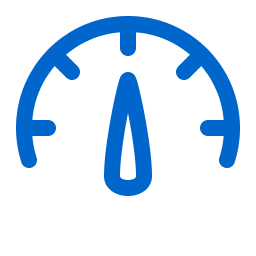 Exposure Response.
Exposure Response.The Exposure Response page appears. By default, the
 Initiatives tab is active.
Initiatives tab is active. - In Initiatives, click an initiative to edit.
-
Do one of the following.
-
Click Delete.
The system permanently deletes the initiative.