Add a Permission Configuration to a User or Group
Required User Role: Administrator
Before you begin:
-
Create a user or group for your Tenable Web App Scanning account.
-
Create a permission configuration.
To add a permission configuration to a user or group:
-
In the upper-left corner, click the
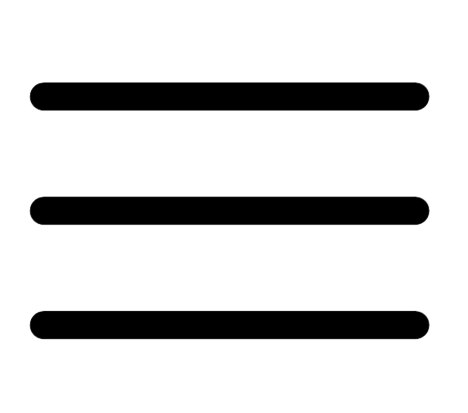 button.
button. The left navigation plane appears.
-
In the left navigation plane, click Settings.
The Settings page appears.
-
In the left navigation, click
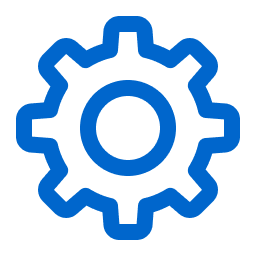 Settings.
Settings.The Settings page appears.
-
Click the Access Control tile.
The Access Control page appears. On this page, you can control user and group access to resources in your Tenable Web App Scanning account.
-
Do one of the following:
-
 Add a permission configuration to a user:
Add a permission configuration to a user:
-
Click the Users tab.
The Users tab appears. This tab contains a list of all the users on your Tenable Web App Scanning instance.
-
In the users table, click the user to which you want to add a permission configuration.
The Edit User page appears.
-
In the Permissions section, at the top of the table, click Add Permissions.
The Add Permissions window appears.
-
Select the check box next to one or more permission configurations.
-
Click Add.
The permission configuration appears in the Permissions table on the Edit User page.
-
-
 Add a permission configuration to a user group:
Add a permission configuration to a user group:
-
Click the Groups tab.
The Groups tab appears. This tab contains a list of all the user groups on your Tenable Web App Scanning instance.
-
In the groups table, click the group to which you want to add a permission configuration.
The Edit User Group page appears.
-
In the Permissions section, at the top of the table, click Add Permissions.
The Add Permissions window appears.
-
Select the check box next to one or more permission configurations.
-
Click Add.
The permission configuration appears in the Permissions table on the Edit User Group page.
-
-
-
Click Save.
Tenable Web App Scanning saves your changes and adds the permission configuration to the user or group.