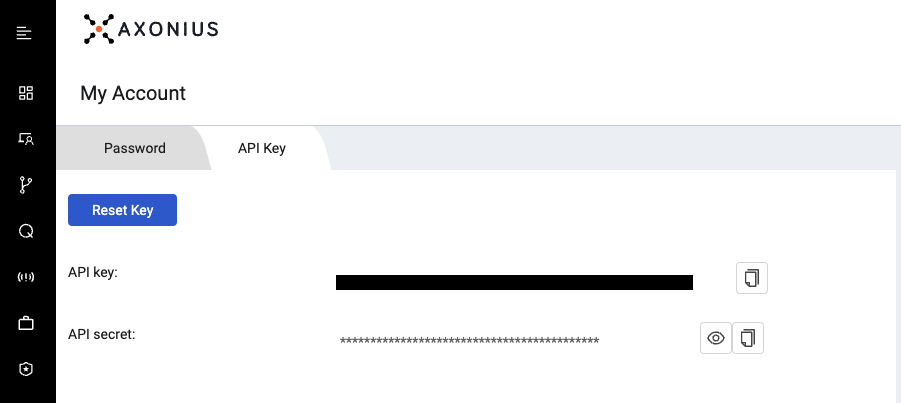Axonius Connector
The following is not supported in Tenable FedRAMP Moderate environments. For more information, see the Tenable FedRAMP Product Offering.
Axonius is the cybersecurity asset management platform that gives organizations a comprehensive asset inventory, uncovers security solution coverage gaps, and automatically validates and enforces security policies.
Connector Details
| Details | Description |
|---|---|
|
Supported products |
|
|
Category |
Asset Inventory |
|
Ingested data |
Assets |
|
Ingested Asset Classes |
Device |
|
Integration type |
UNI directional (data is transferred from the Connector to Tenable Exposure Management in one direction) |
|
Supported version and type |
SaaS (latest) |
Prerequisites and User Permissions
Before you begin configuring the connector, make sure to:
-
Locate the Axonius Base URL for use in API requests (e.g., https://<your-instance>.axonious.com).
Create an Axonius user or service account with API access
For User Accounts:
-
In the upper right corner, click the gear icon to open System Settings.
-
Navigate to User and Role Management > Roles.
-
Select the relevant role.
-
Under API Access, ensure that Enable API Access is selected.
-
Click Save.
For Service Accounts:
-
In System Settings, navigate to User and Role Management > Service Accounts.
-
Select the appropriate service account.
-
Confirm that it is assigned a role with API access permissions.
TIP: Permissions are assigned per role and the role is assigned to the service account. For more information see Managing Service Accounts.
Add a Connector
To add a new connector:
-
In the left navigation menu, click Connectors.
The Connectors page appears.
-
In the upper-right corner, click
 Add new connector.
Add new connector.The Connector Library page appears.
-
In the search box, type the name of the connector.
-
On the tile for the connector, click Connect.
The connector configuration options appear.
Configure the Connector
To configure the connector:
-
(Optional) In the Connector's Name text box, type a descriptive name for the connector.
-
(Optional) To use a preconfigured on-prem connector to connect to this connector, from the Gateway drop-down, select the on-prem connector you want to use for the connector. Otherwise, select Don't use gateway.
Note: For information about configuring a gateway, see Tenable On-Prem Connector. -
In the Server Url section, type the URL of your Axonius server.
-
In the API Access Key and API Secret Key text boxes, paste the secret credentials you generated in Axonius.
-
In the Data pulling configuration section, you can configure dynamic settings specific to the connector.
-
In the Asset Retention text box, type the number of days after which you want assets to be removed from Tenable Exposure Management. If an asset has not been detected or updated within the specified number of days, it is automatically removed from the application, ensuring your asset inventory is current and relevant.
Tip: For more information, see Asset Retention.
-
-
In the Test connectivity section, click the Test Connectivity button to verify that Tenable Exposure Management can connect to your connector instance.
-
A successful connectivity test confirms that the platform can connect to the connector instance. It does not, however, guarantee that the synchronization process will succeed, as additional syncing or processing issues may arise.
-
If the connectivity test fails, an error message with details about the issue appears. Click Show tests for more information about the exact error.
-
-
In the Connector scheduling section, configure the time and day(s) on which you want connector syncs to occur.
Tip: For more information, see Connector Scheduling. -
Click Create. Tenable Exposure Management begins syncing the connector. The sync can take some time to complete.
-
To confirm the sync is complete, do the following:
-
Navigate to the Connectors page and monitor the connector's status. Sync is complete once the connector status is Connected.
-
View the sync logs for the connector to monitor the logs for a successful connection.
-
Axonius in Tenable Exposure Management
Locate Connector Assets in Tenable Exposure Management
As the connector discovers assets, Tenable Exposure Management ingests those devices for reporting.
To view assets by connector:
-
In Tenable Exposure Management, navigate to the Assets page.
-
In the Filters section, under 3rd Party Connectors, click the connector name for which you want to view assets.
The asset list updates to show only assets from the selected connector.
-
Click on any asset to view Asset Details.
Data Mapping
Exposure Management integrates with the connector via API to retrieve relevant weakness and asset data, which is then mapped into the Exposure Management system. The following tables outline how fields and their values are mapped from the connector to Exposure Management.
Device Mapping
| Tenable Exposure Management UI Field |
Axonious Field |
|---|---|
| Unique Identifier | internal_axon_id |
|
Asset - External Identifier or Asset - Provider Identifier |
specific_data.data.cloud_id |
| Asset - Name | specific_data.data.hostname_preferred or specific_data.data.name_preferred or specific_data.data.hostname_fqdn_preferred or specific_data.data.azure_display_name or specific_data.data.hostname or specific_data.data.name or specific_data.data.network_interfaces.ips_preferred[0] or internal_axon_id |
| Asset - Operating Systems | specific_data.data.os.type_preferred |
|
Asset - IPv4 Adresses Asset - IPv6 Adresses |
specific_data.data.network_interfaces.ips_preferred |
| Asset - MAC Addresses | specific_data.data.network_interfaces.mac |
| Asset - Last Observed At | specific_data.data.last_seen |
|
Asset - External Tags |
labels and adapters |
| Asset Custom Attributes |
specific_data.data.os.os_str_preferre |
Every day, Tenable Exposure Management syncs with the vendor's platform to receive updates on existing findings and assets and to retrieve new ones (if any were added).
The table below describes how the status update mechanism works in the connector for findings and assets ingested into Tenable Exposure Management.
|
Update Type in Tenable Exposure Management |
Mechanism (When?) |
|---|---|
|
Archiving Assets |
|
Uniqueness Criteria
Tenable Exposure Management uses defined uniqueness criteria to determine whether an ingested asset or finding should be recognized as a distinct record. These criteria help define how assets and findings are identified and counted from each connector.
Tip: Read all about Third-Party Data Deduplication in Tenable Exposure Management
The uniqueness criteria for this connector are as follows:
|
Data |
Uniqueness Criteria |
|---|---|
|
Asset |
internal_axon_id |
API Endpoints in Use
API version: v1
See Axonius Connector.
|
API |
Use in Tenable Exposure Management |
Requested Permissions |
|---|---|---|
|
/api/devices/count |
Getting total devices count for pagination proposes |
Device Count |
| /api/devices |
Fetching device assets |
Devices |
Support Limitations and Expected Behavior
This section outlines any irregularities, expected behaviors, or limitations related to integration of the connector and Exposure Management. It also highlights details about ingested and non-ingested data to clarify data handling and functionality within this integration.
Axonius may include assets sourced from Tenable via its own Tenable adapter. To prevent sync loops—where assets originating from Tenable are re-ingested back into Tenable — the connector filters out any device whose only associated adapters are Tenable-related.
Data Validation
This section shows how to validate and compare data between Tenable Exposure Management and Axonius.
Asset Data Validation
For each unique internal_axon_id in Axonious, the connector creates an asset in Tenable Exposure Management.
Objective: Ensure the number of assets (devices) in Axonious aligns with the number of devices displayed in Tenable Exposure Management.
In Axonious:
-
Navigate to the Devices view under the Compute section.
-
Apply filters to exclude archived devices (based on your configuration in Asset Retention).
In Tenable Exposure Management:
-
Compare the total number of assets between Axonious and Tenable Exposure Management.
Expected outcome: The total numbers returned in Axonious and Tenable Exposure Management should match.
If an asset is not visible in Tenable Exposure Management, check the following conditions:
If an asset meets any of the following conditions, it will not appear in Tenable Exposure Management.
-
Archived based on the last observed date (field last_seen).
-
Asset isn’t expected to be fetched because it is already part of Tenable-Adapters.
Tip: To learn more on how assets are archived, see Status Update Mechanisms.