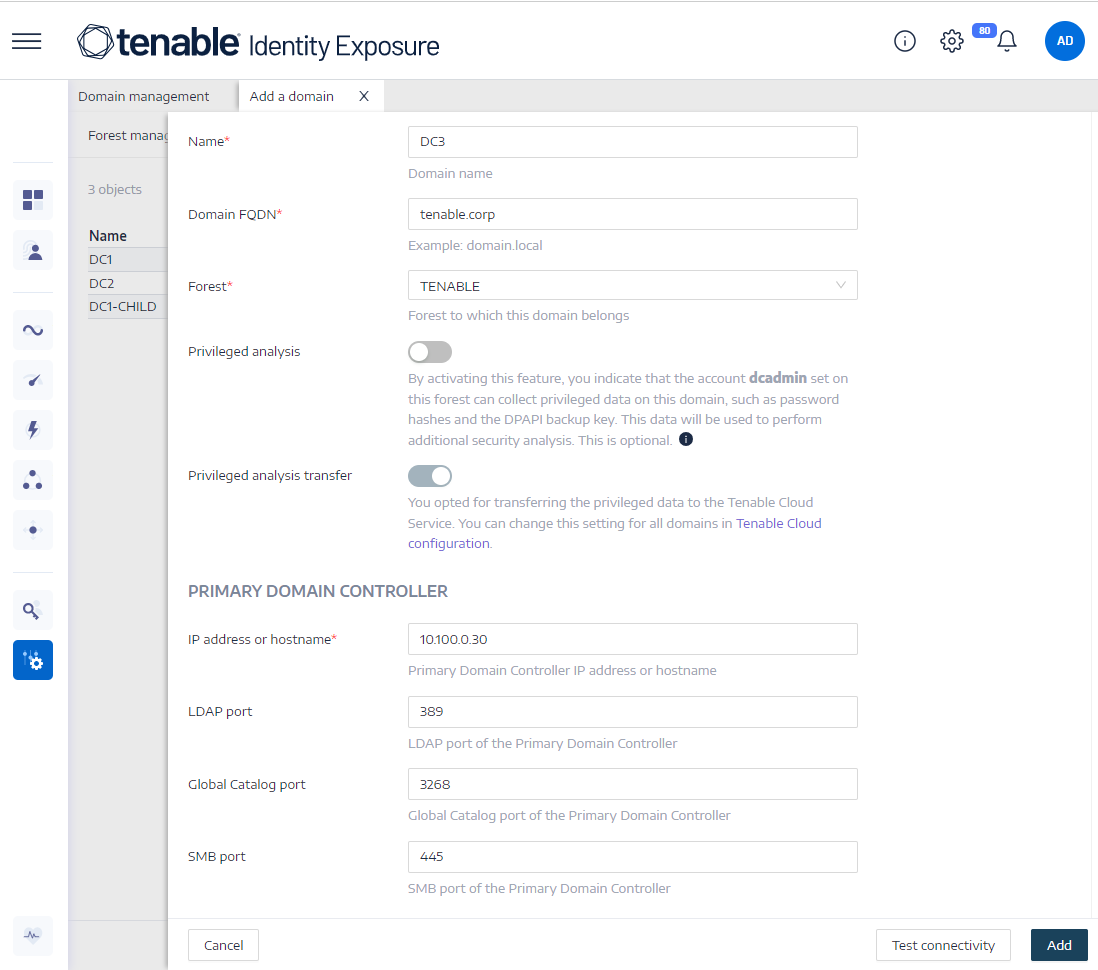Domains
Tenable Identity Exposure monitors domains which group objects that share common settings in a logical manner for centralized management.
To add a domain:
-
In Tenable Identity Exposure, click System.
-
Click the Domain management tab.
The Domain Management pane appears.
-
Click Add a domain in the upper-right corner.
The Add a domain pane appears.
-
In the Main Information section, give the following information:
-
In the Name box, type the name of the domain.
-
In the Domain FQDN box, type the Fully Qualified Domain Name (FQDN) for the domain.
-
In the Forest drop-down box, select the forest to which the domain belongs.
-
-
Privileged analysis (optional): If you enable the toggle, you allow the "dcadmin" account on this forest to collect privileged data on this domain to perform advanced security analysis.
-
Privileged analysis transfer: For more information about this option, see Tenable Cloud Data Collection
-
In the Primary Domain Controller section, give the following information:
-
In the IP address or hostname box, type the primary domain controller's hostname (required for compatibility with Kerberos Authentication, but incompatible with SaaS-VPN deployment modes) or IP address.
Tenable Identity Exposure does not support load balancers.
-
In the LDAP port box, type the primary domain controller's LDAP port.
Note: If you use port TCP/636 (LDAPS) to connect to your domain, Tenable Identity Exposure must have access to your Active Directory's Certificate Authority (CA) certificate to validate your AD certificate in order to perform the connection. In Secure Relay environments, you can install the CA certificate on the Relay machine. In VPN environments, this configuration is not possible. -
In the Global Catalog port box, type the primary domain controller's global catalog port.
-
In the SMB port box, type the primary domain controller's SMB port.
-
-
Click Add.
A message appears to confirm that Tenable Identity Exposure added the domain.
To edit a domain:
-
In Tenable Identity Exposure, click Systems.
-
Click the Domain management tab.
The Domain Management pane appears.
-
Hover over the name of the domain you want to edit to display the
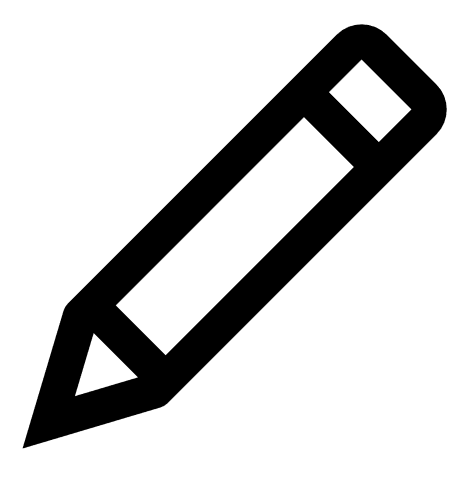 icon on the right.
icon on the right.
-
Click the
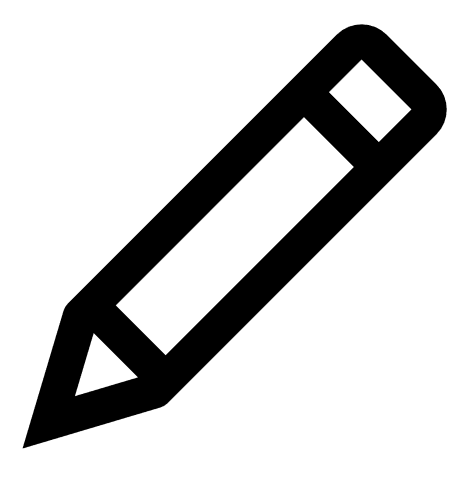 icon.
icon.The Edit a domain pane appears.
-
Edit the information for the domain.
-
Click Edit.
A message appears to confirm that Tenable Identity Exposure updated the domain.
To delete a domain and historical data:
-
In Tenable Identity Exposure, click Systems.
-
Click the Domain management tab.
The Domain Management pane appears.
-
Hover over the name of the domain you want to delete to display the
 icon.
icon. -
Click the
 icon.
icon.A message appears to ask you to confirm the deletion of the "domain_name" domain.
-
Click Delete.
A message appears to confirm that Tenable Identity Exposure deleted the domain.
-
Wait for the system to clean up any historical Active Directory data associated with the deleted domain.
See also