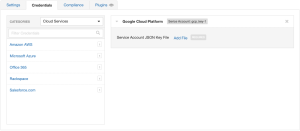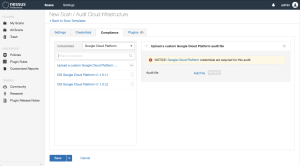Audit Google Cloud Platform in Tenable Nessus
Tenable offers the ability to audit the Google Cloud Platform (GCP) environment to detect misconfigurations in the cloud environment and account settings using Tenable Nessus. Complete the following steps to audit GCP in Tenable Nessus.
For more information on the GCP audit, see Google Cloud Platform (Nessus Compliance Checks) in the Compliance Checks Reference.
Before you begin:
- Configure GCP as described in Configure Google Cloud Platform for a Compliance Audit.
Note: No pre-authorization is needed from Google to perform the audit, but a Google Cloud Platform account is required.
To audit GCP in Tenable Nessus:
- Log in to Tenable Nessus.
-
Click Scans.
The My Scans page appears.
-
Click + New Scan.
The Scan Templates page appears.
-
In the Compliance section, select the Audit Cloud Infrastructure template.
The Audit Cloud Infrastructure page Settings tab appears.
-
In the Name box, type a descriptive name for the scan.
- (Optional) In the Description box, enter information to describe your scan.
- Click the Credentials tab.
-
In the Categories section, click Google Cloud Platform.
The Google Cloud Platform options appear.
- Click Add File and select the JSON key file downloaded during step 11 of Configure Google Cloud Platform for a Compliance Audit.
-
Click Compliance.
-
Click Google Cloud Platform.
Tenable offers pre-configured compliance checks and provides the ability to upload a custom GCP audit file.
Note: For information on creating a custom audit, see Google Cloud Platform (Nessus Compliance Checks) in the Nessus Compliance Checks Reference Guide.
- Click each compliance check you want to add to the scan.
-
If you choose to add a custom audit file, click Add File and select the file to upload.
-
Click Save.
The credential saves and the My Scans page appears.
Note: For additional information on configuring Nessus scans, refer to the Tenable Nessus User Guide.