Remove a Sensor
Required Tenable Vulnerability Management User Role: Scan Manager or Administrator
Note: You cannot remove
To remove a sensor:
-
In the left navigation, click
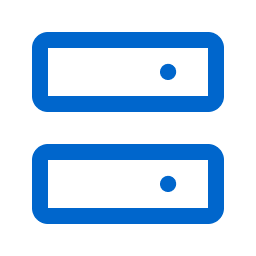 Sensors.
Sensors.The Sensors page appears. By default, the Nessus Scanners tab is active and Linked Scanners is selected in the drop-down box.
- Click the appropriate sensor type tab.
The sensor table appears.
- For Nessus Scanners, select Linked Scanners in the drop-down box to view on-premises scanners linked to Tenable Vulnerability Management. For more information, see Linked Scanners.
-
In the table of linked sensors, do one of the following roll over the sensor you want to remove.
Scope Action Remove a sensor -
In the sensors table, do one of the following:
-
Right-click the sensor you want to remove.
The action options appear next to the cursor.
-
In the Actions column, click the
 button for the sensor you want to remove.
button for the sensor you want to remove. The action options appear in the row.
-
Select the check box next to the sensor you want to remove.
The action bar appears at the top of the table.
-
-
Click
 Delete.
Delete.
A confirmation window appears.
Remove multiple sensors -
In the sensors table, select the check box for the sensors you want to remove. The action bar appears at the top of the table.
-
Click
 Delete.
Delete. A confirmation window appears.
-
-
Click Delete to confirm the removal.
Tenable Vulnerability Management removes the sensor from the list.