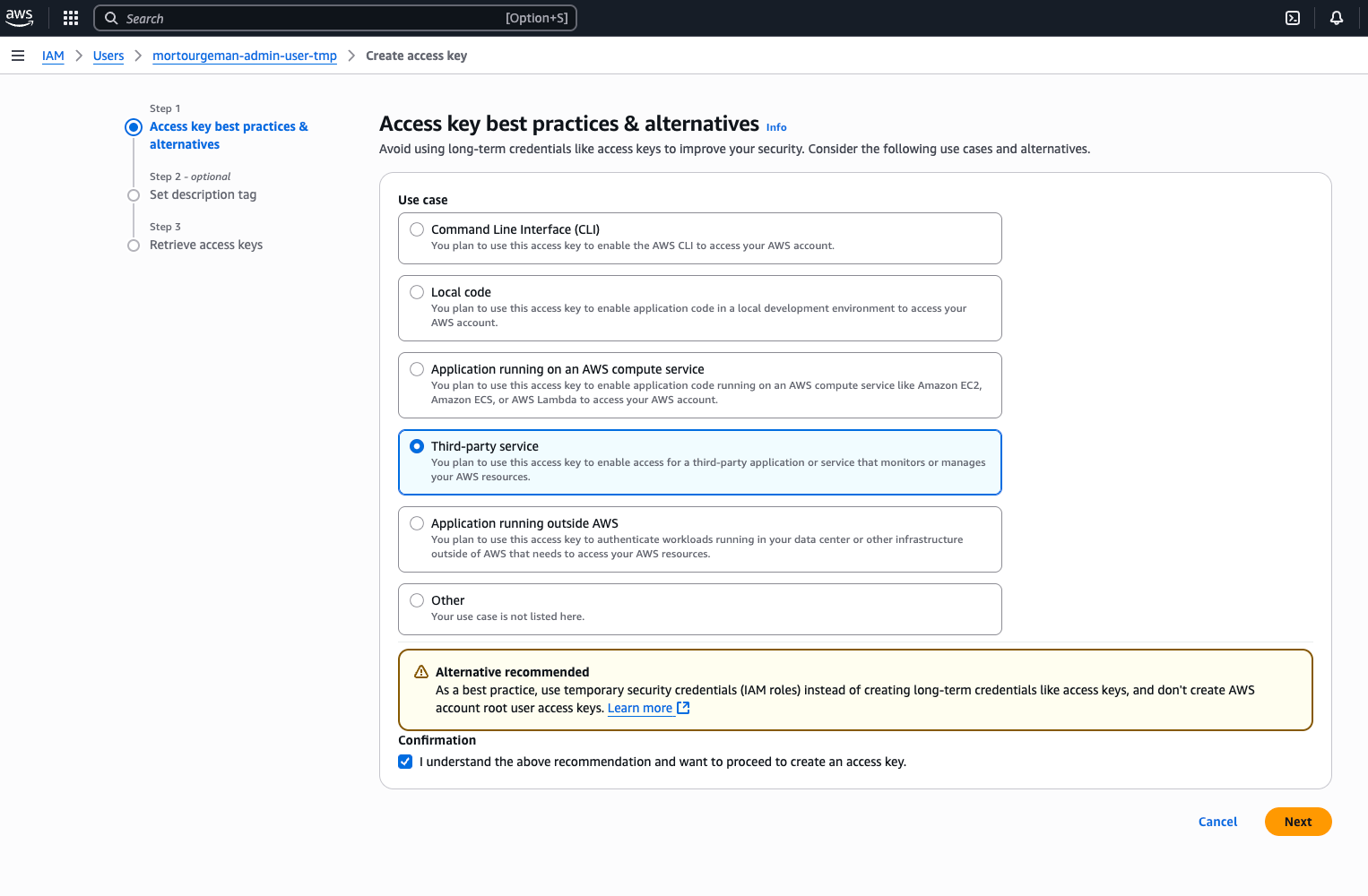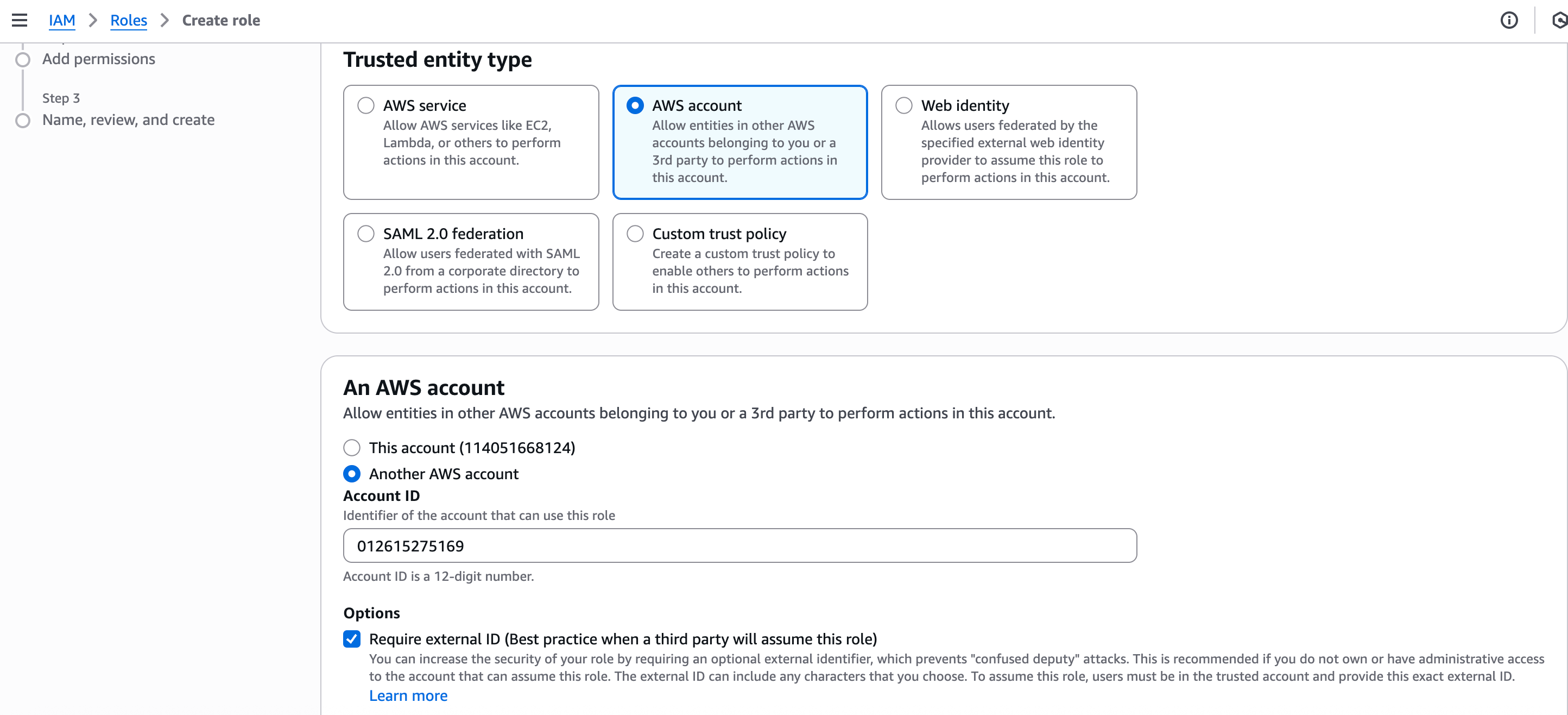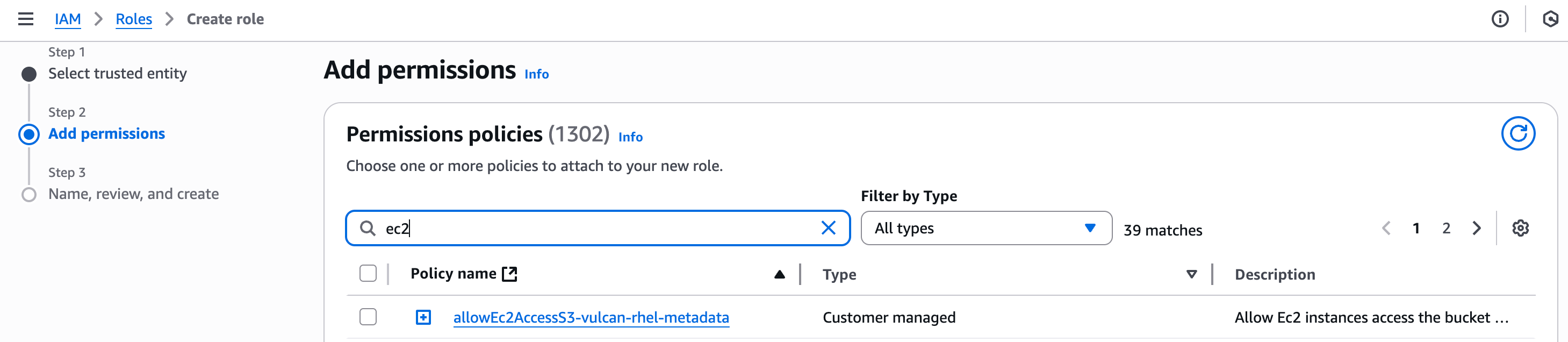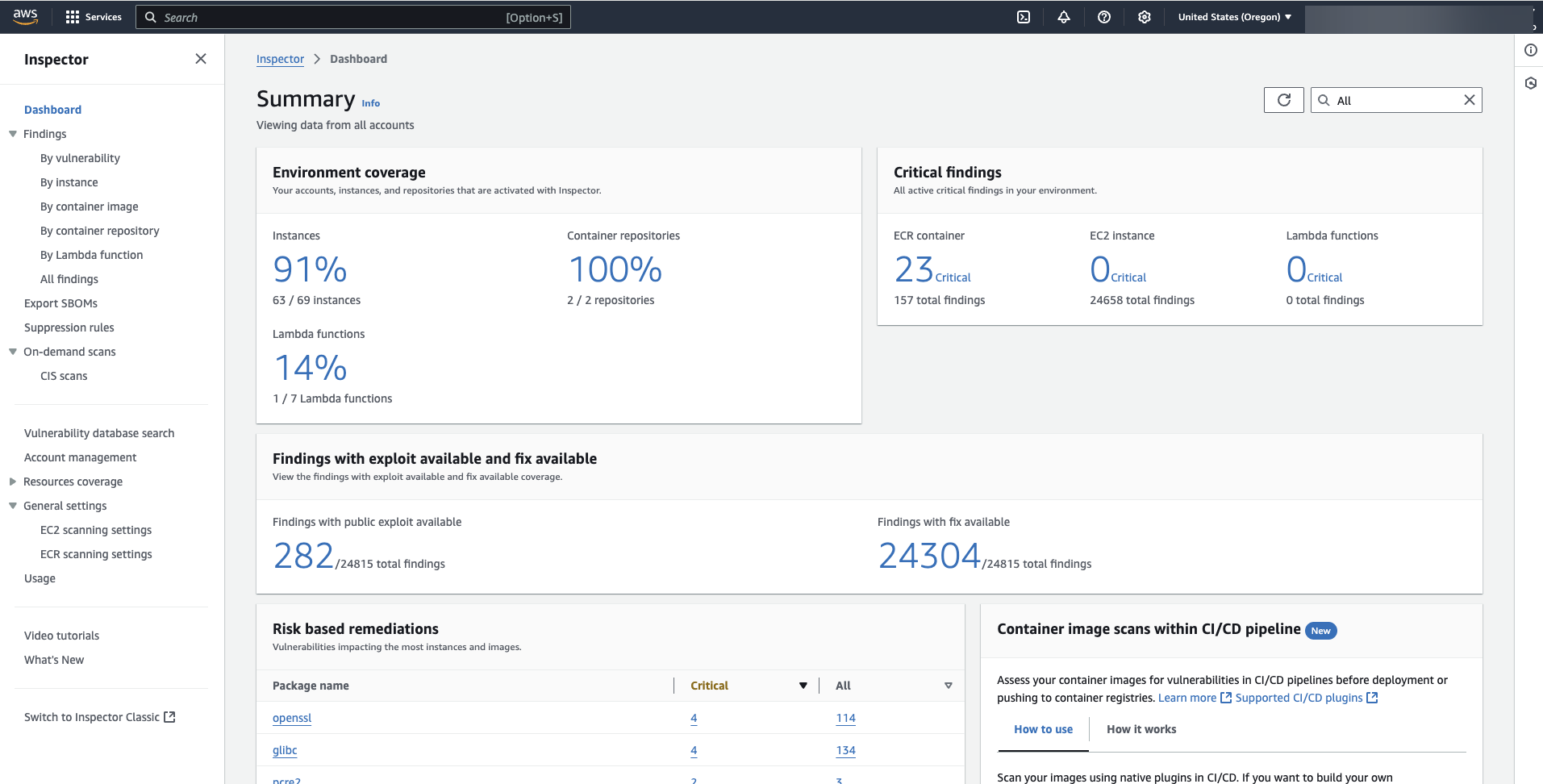AWS Inspector V2 Connector
The following is not supported in Tenable FedRAMP Moderate environments. For more information, see the Tenable FedRAMP Product Offering.
The AWS Inspector Connector enumerates vulnerabilities from AWS Inspector, ECR, and ECS.
The following steps allow you to configure this connector for use with Tenable Exposure Management from start to finish.
Connector Details
| Details | Description |
|---|---|
|
Supported products |
AWS Inspector |
|
Category |
Asset Inventory Network Scanner |
|
Ingested data |
Assets and Findings |
|
Ingested Asset Classes |
Device Container Resource |
|
Integration type |
UNI directional (data is transferred from the Connector to Tenable Exposure Management in one direction) |
|
Supported version and type |
SaaS (latest) |
Prerequisites and User Permissions
Before you begin configuring the connector, make sure to:
-
Have a cross-account user with the following permission:
inspector2:ListFindings
-
Complete the Relevant authentication configuration based on your use case
Complete the Relevant authentication configuration based on your use case
-
Generate AWS Inspector V2 Access and Secret Keys (for Access and Secret Key authentication method)
-
Create AWS Inspector V2 External ID and ARNs (for ARN and External ID authentication method)
Generate AWS Inspector V2 Access and Secret Keys (for Access and Secret Key authentication method)
-
Sign in to the AWS Management Console as an IAM user with administrative privileges (not the root account).
-
Navigate to the IAM Console: https://console.aws.amazon.com/iam
-
In the left navigation pane, select Users.
-
Select the cross-account user with the inspector2:ListFindings permission.
-
Choose the Security credentials tab.
-
In the Access keys section, click Create access key.
-
In the Access key best practices and alternatives, select Third-party service as the use case.
-
Click Next.
-
In the Set description tag, add a description tag (e.g., Tenable Exposure Management Intergation).
-
Click Create access key.
-
On the confirmation page, copy the:
-
Access Key ID
-
Secret Access Key
You won’t be able to view the Secret Access Key again after this screen, so save it securely.
-
Create AWS Inspector V2 External ID and ARNs (for ARN and External ID authentication method)
-
Sign in to the AWS Management Console with an account that has permissions to create IAM policies.
-
Navigate to the IAM service.
-
In the left-hand menu, click on Policies, then click Create policy.
-
In the Create Policy page, select the Visual editor tab.
-
Under Service, search for and select Inspector2.
-
Under Actions, select the inspector2:ListFindings permission.
-
Click Next: Review.
-
On the Review policy page, enter a Name and (optionally) a Description for the policy.
-
Review the Summary to ensure the correct permissions are included.
-
Click Create policy to save.
-
Navigate to IAM > Roles > Create Role > Another AWS account.
-
In the Account ID field, paste the following Tenable account ID:012615275169
-
Check the "Require External ID" box.
-
Enter your External ID value (maximum 12 characters).
-
Copy the value and save in a safe place so you can use it later in the connector setup page.
-
Make sure "Require MFA" is unchecked.
-
Click Next: Permissions.
-
Attach the policy created in steps 2–8.
-
Continue through the wizard, review the role settings, and create the role.
-
Copy the generated ARN.
Important: If you're creating roles for multiple AWS accounts, repeat the steps above for each account. Make sure you use the same External ID for all roles and copy the generated ARN of each role/account.
Add a Connector
To add a new connector:
-
In the left navigation menu, click Connectors.
The Connectors page appears.
-
In the upper-right corner, click
 Add new connector.
Add new connector.The Connector Library page appears.
-
In the search box, type the name of the connector.
-
On the tile for the connector, click Connect.
The connector configuration options appear.
Configure the Connector
-
(Optional) In the Connector's Name text box, type a descriptive name for the connector.
-
(Optional) To use a preconfigured on-prem connector to connect to this connector, from the Gateway drop-down, select the on-prem connector you want to use for the connector. Otherwise, select Don't use gateway.
Note: For information about configuring a gateway, see Tenable On-Prem Connector. -
From the Authentication method drop-down, select the authentication method to use for the connector.
-
If you select the Access Key & Secret Key method, enter the credentials you generated earlier.
-
If you select the ARN & External ID method, enter the credentials you generated earlier.
-
-
In the Data pulling configuration section, you can configure dynamic settings specific to the connector.
-
(Optional) In the Regions drop-down, select the AWS regions to include for data ingestion.
-
In the Asset Retention text box, type the number of days after which you want assets to be removed from Tenable Exposure Management. If an asset has not been detected or updated within the specified number of days, it is automatically removed from the application, ensuring your asset inventory is current and relevant.
Tip: For more information, see Asset Retention.
-
-
In the Test connectivity section, click the Test Connectivity button to verify that Tenable Exposure Management can connect to your connector instance.
-
A successful connectivity test confirms that the platform can connect to the connector instance. It does not, however, guarantee that the synchronization process will succeed, as additional syncing or processing issues may arise.
-
If the connectivity test fails, an error message with details about the issue appears. Click Show tests for more information about the exact error.
-
-
In the Connector scheduling section, configure the time and day(s) on which you want connector syncs to occur.
Tip: For more information, see Connector Scheduling. -
Click Create. Tenable Exposure Management begins syncing the connector. The sync can take some time to complete.
-
To confirm the sync is complete, do the following:
-
Navigate to the Connectors page and monitor the connector's status. Sync is complete once the connector status is Connected.
-
View the sync logs for the connector to monitor the logs for a successful connection.
-
AWS in Tenable Exposure Management
Locate Connector Assets in Tenable Exposure Management
As the connector discovers assets, Tenable Exposure Management ingests those devices for reporting.
To view assets by connector:
-
In Tenable Exposure Management, navigate to the Assets page.
-
In the Filters section, under 3rd Party Connectors, click the connector name for which you want to view assets.
The asset list updates to show only assets from the selected connector.
-
Click on any asset to view Asset Details.
Locate Connector Weaknesses in Tenable Exposure Management
As the connector discovers weaknesses, Tenable Exposure Management ingests those weaknesses for reporting.
To view weaknesses by connector:
-
In Tenable Exposure Management, navigate to the Weaknesses page.
-
In the Filters section, under 3rd Party Connectors, click the connector name for which you want to view weaknesses.
The weaknesses list updates to show only weaknesses from the selected connector.
-
Click on any weakness to view Weakness Details.
Locate Connector Findings in Tenable Exposure Management
As the connector discovers individual findings, Tenable Exposure Management ingests those findings for reporting.
To view findings by connector:
-
In Tenable Exposure Management, navigate to the Findings page.
-
In the Filters section, under 3rd Party Connectors, click the connector name for which you want to view findings
The findings list updates to show only assets from the selected connector.
-
Click on any asset to view Finding Details.
Data Mapping
Exposure Management integrates with the connector via API to retrieve relevant weakness and asset data, which is then mapped into the Exposure Management system. The following tables outline how fields and their values are mapped from the connector to Exposure Management.
Device Mapping
| Tenable Exposure Management UI Field |
AWS Inspector V2 Field |
|---|---|
| Unique Identifier | id |
|
Asset - External Identifier Asset - Provider Identifier |
id |
| Asset - Name | tags.Name |
| Asset - Operating Systems | Platform |
|
Asset - IPv4 Adresses Asset - IPv6 Adresses |
ipV4Addresses ipV6Addresses |
| Asset - First Observation Date | launchedAt |
|
Asset - External Tags |
Tags |
| Asset Custom Attributes |
region type keyName |
Container Mapping
| Tenable Exposure Management UI Field |
AWS Inspector V2 Field |
|---|---|
| Unique Identifier | id |
| Asset - Name | tags.Name |
| Asset - Operating Systems | Platform |
| Asset - Container Image Tags | imageTags |
| Asset - Image Digest | imageHash |
|
Asset - External Tags |
Tags |
| Asset Custom Attributes |
region repositoryName |
Resource Mapping
| Tenable Exposure Management UI Field |
AWS Inspector V2 Field |
|---|---|
| Unique Identifier | id |
|
Asset - External Identifier Asset - Provider Identifier |
id |
| Asset - Name | functionName |
| Provider Names | AWS |
| Cloud Resource Type | AWS::Lambda::Function |
|
Asset - External Tags |
Tags |
| Asset Custom Attributes |
region |
Finding Mapping
| Tenable Exposure Management UI Field |
AWS Inspector V2 Field |
|---|---|
| Unique Identifier |
finding_arn |
| Finding Name |
title |
| CVEs |
vulnerabilityId |
| Severity Driver |
inspectorScore |
| Description |
description |
| First Seen |
firstObservedAt |
| Last seen (Observed) |
lastObservedAt |
| Port | openPortRange.begin |
| Protocol | protocol |
| Finding Custom Attributes |
networkPath (only for Device and Resource) severity type vulnerablePackages.name vulnerablePackages.version source sourceUrl remediation scoringVector |
Finding Status Mapping
|
Tenable Exposure Management Status |
AWS Inspector Status |
|---|---|
|
Active |
All other statuses |
|
Fixed |
CLOSED SUPPRESSED |
Note:For AWS Inspector, Tenable Exposure Management uses the status field to determine finding status.
Finding Severity Mapping
|
Tenable Exposure Management Severity |
AWS Inspector Score |
|---|---|
|
Critical |
CVSS: 9.0 - 10.0 Severity: Critical |
|
High |
CVSS: 7.0 - 8.9 Severity: High |
|
Medium |
CVSS: 4.0 - 6.9 Severity: Medium |
|
Low |
CVSS: 1-3.9 Severity:Low |
|
None |
CVSS:0 Severtity: empty |
Note:For AWS Inspector, Tenable Exposure Management uses the inspectorScore field to determine severity.
Status Update Mechanisms
Every day, Tenable Exposure Management syncs with the vendor's platform to receive updates on existing findings and assets and to retrieve new ones (if any were added).
The table below describes how the status update mechanism works in the connector for findings and assets ingested into Tenable Exposure Management.
|
Update Type in Tenable Exposure Management |
Mechanism (When?) |
|---|---|
|
Archiving Assets |
|
|
Change a Finding status from "Active" to "Fixed" |
|
Uniqueness Criteria
Tenable Exposure Management uses defined uniqueness criteria to determine whether an ingested asset or finding should be recognized as a distinct record. These criteria help define how assets and findings are identified and counted from each connector.
Tip: Read all about Third-Party Data Deduplication in Tenable Exposure Management
The uniqueness criteria for this connector are as follows:
|
Data |
Uniqueness Criteria |
|---|---|
|
Asset |
id |
|
Finding |
finding_arn |
| Detection | title |
API Endpoints in Use
API version: 11.3.0 aioboto3
|
API |
Use in Tenable Exposure Management |
Requested Permissions |
|---|---|---|
|
list_findings |
generating Devices generating Resources generating Containers generating Findings |
Inspector2 ListFindings |
Data Validation
This section shows how to validate and compare data between Tenable Exposure Management and the AWS Inspector platform.
Asset Data Validation
Objective: Ensure that the number of assets in AWS Inspector aligns with the number of assets displayed in Tenable Exposure Management.
In AWS Inspector:
-
Navigate to the AWS Console > Amazon Inspector.
-
In the left menu, click Dashboard.
-
Review the number of resources currently scanned and covered:
-
EC2 instances
-
ECR container images
-
Lambda functions
Each resource type is displayed in its own tile on the dashboard.
-
In Tenable Exposure Management:
-
Compare the total number of assets between AWS Inspector and Tenable Exposure Management.
Expected outcome: The total numbers returned in AWS Inspector and Tenable Exposure Management should match.
Tenable Exposure Management displays assets from AWS Inspector if they are actively scanned.
If an asset is not visible in Tenable Exposure Management, check the following conditions:
-
The asset was archived based on the last observed date (last seen).
-
The asset was archived because it did not return in the connector's next sync.
Tip: To learn more on how assets and findings change status, see Status Update Mechanisms.
Finding Data Validation
Objective: Ensure that the number of findings in AWS Inspector aligns with the number of findings in Tenable Exposure Management.
In AWS Inspector:
-
Navigate to the AWS Console > Amazon Inspector.
-
On the Dashboard, review the Findings tile.
-
Focus on findings that:
-
Have an available exploit.
-
Have a recommended fix.
These represent the active vulnerabilities identified by AWS Inspector.
-
In Tenable Exposure Management:
-
Compare the total number of findings between AWS Inspector and Tenable Exposure Management.
Expected outcome: Tenable Exposure Management ingests only findings with a defined exploitability and remediation. Counts may differ if some findings are informational or do not meet the ingest criteria.
If a finding is missing from Tenable Exposure Management or no longer active, check the following conditions:
-
The finding is marked as Fixed and appears under the Fixed state on the Findings screen
-
The finding no longer appears because its related asset was archived.
Tip: To learn more on how assets and findings are archived or change status, see Status Update Mechanisms.