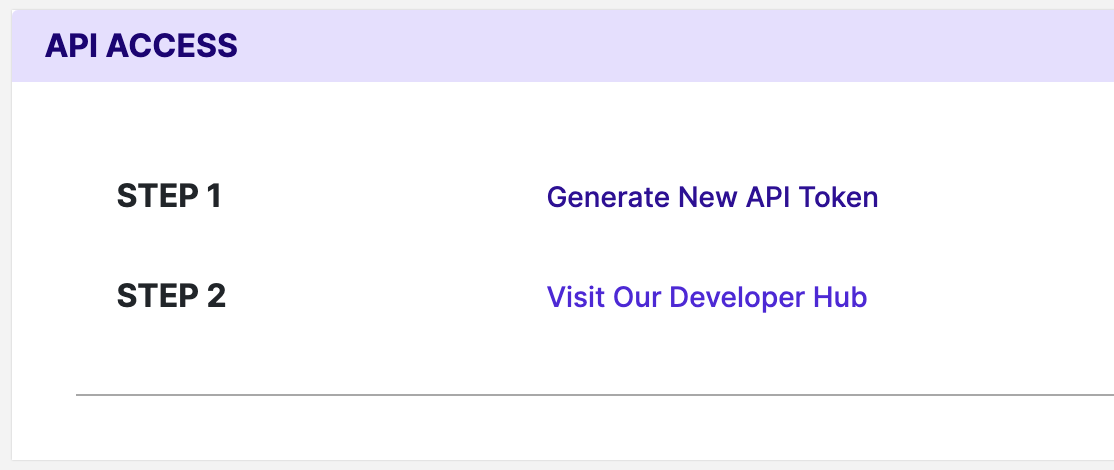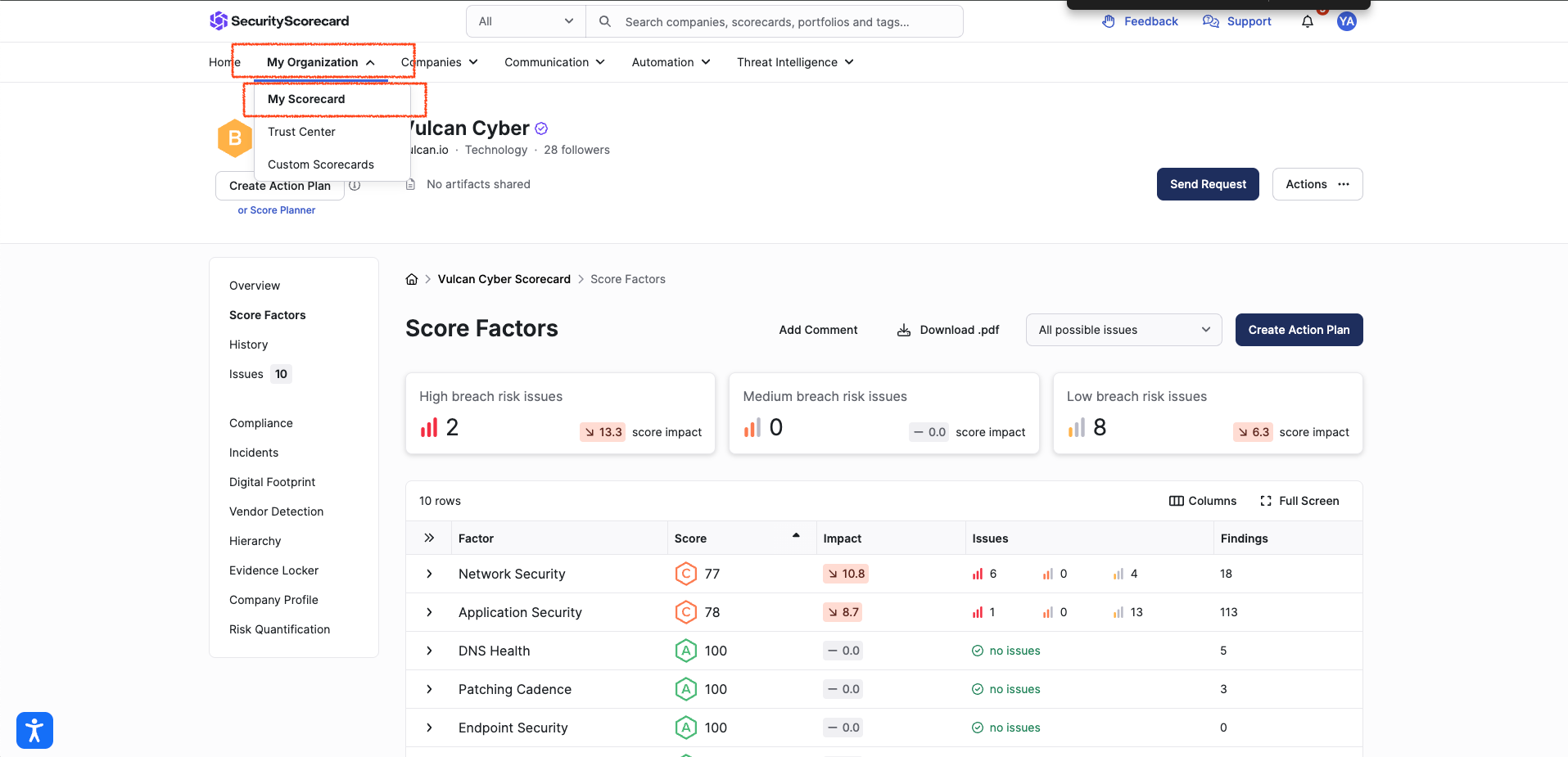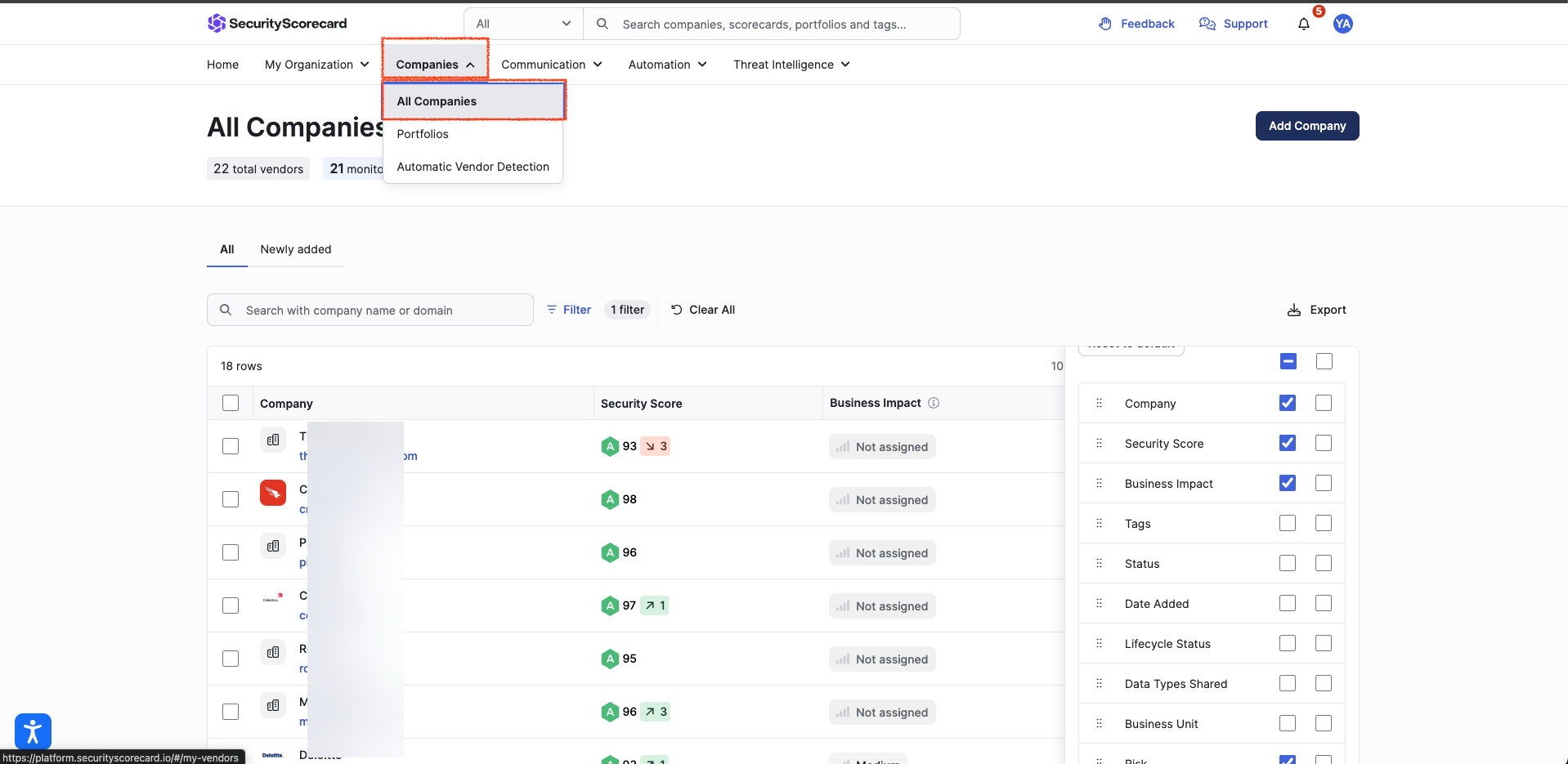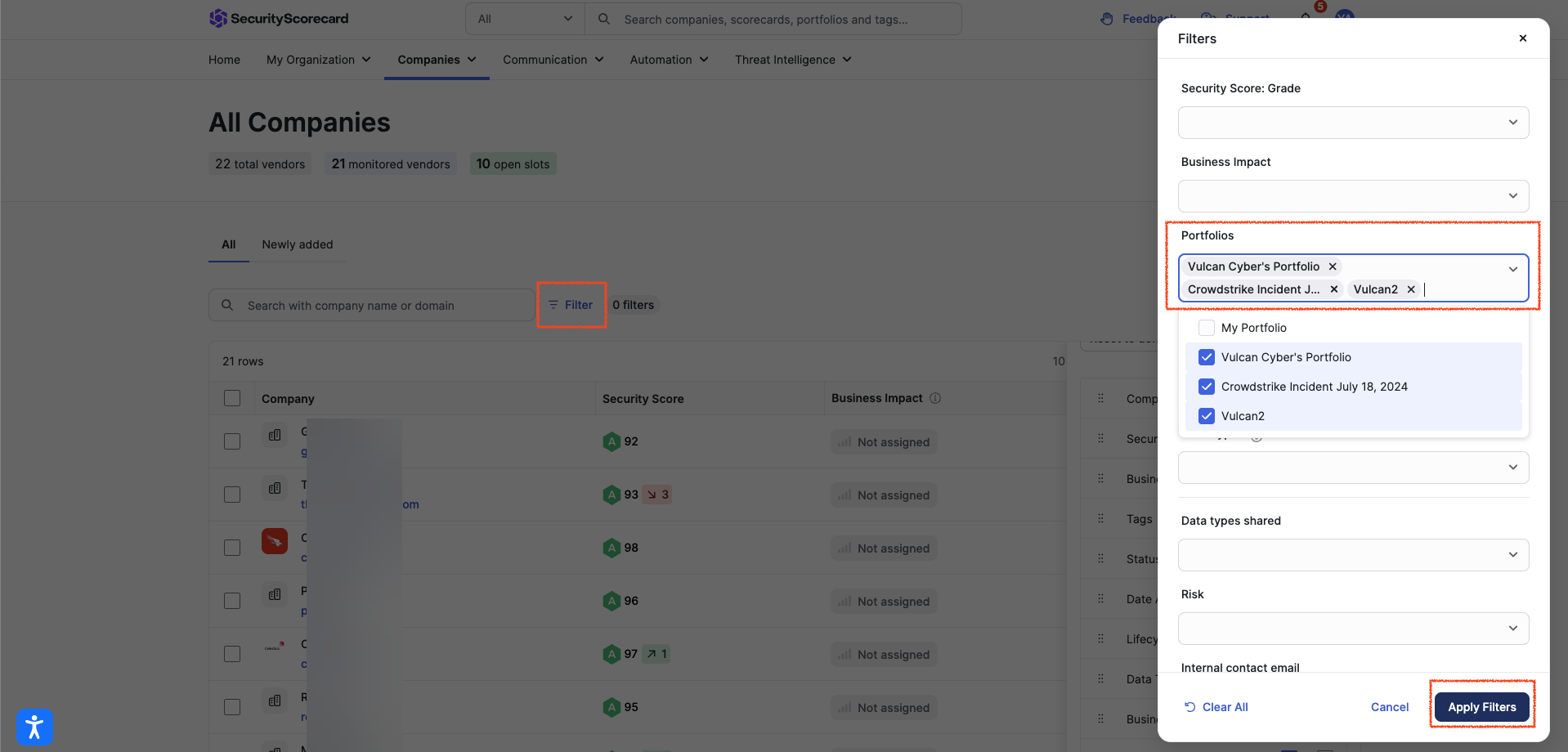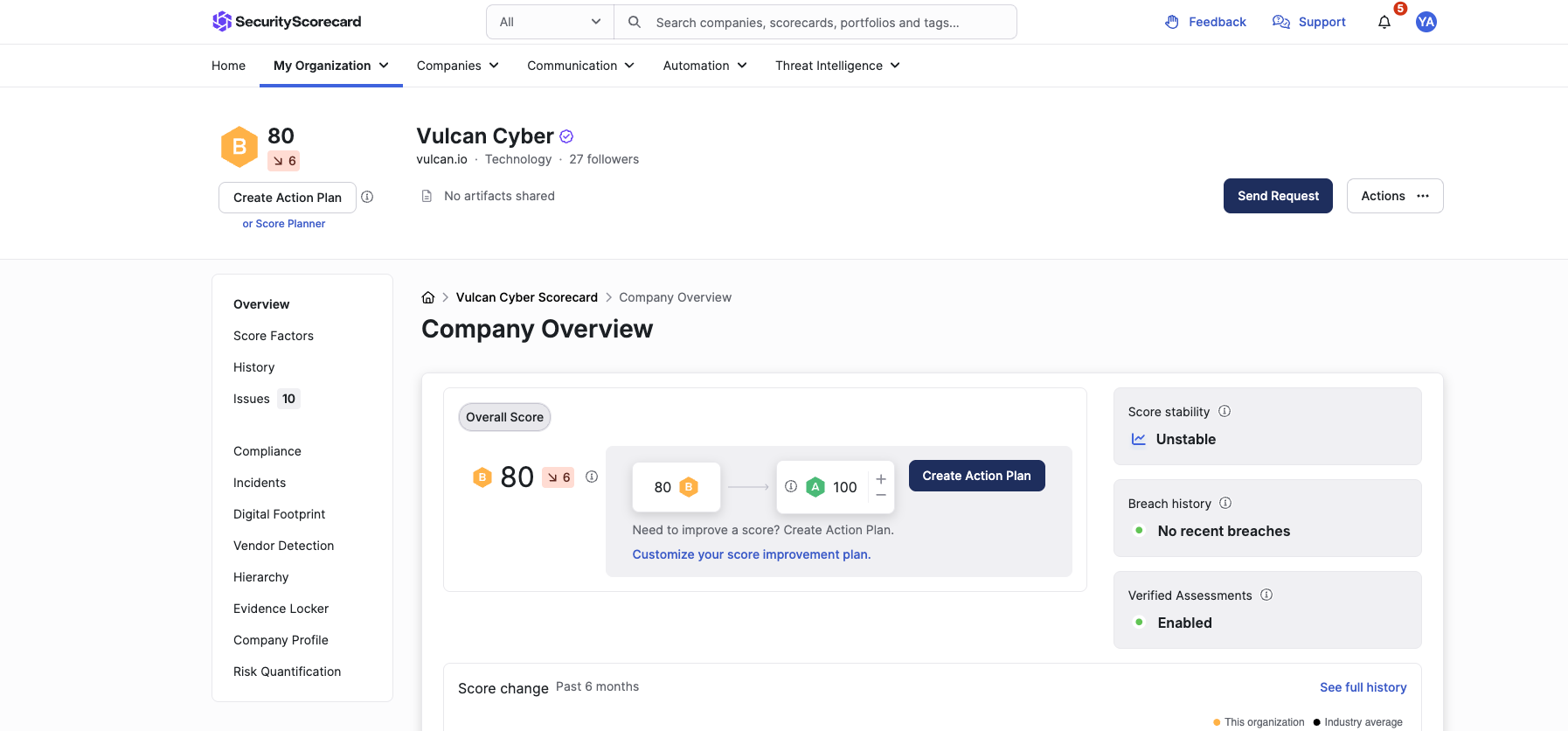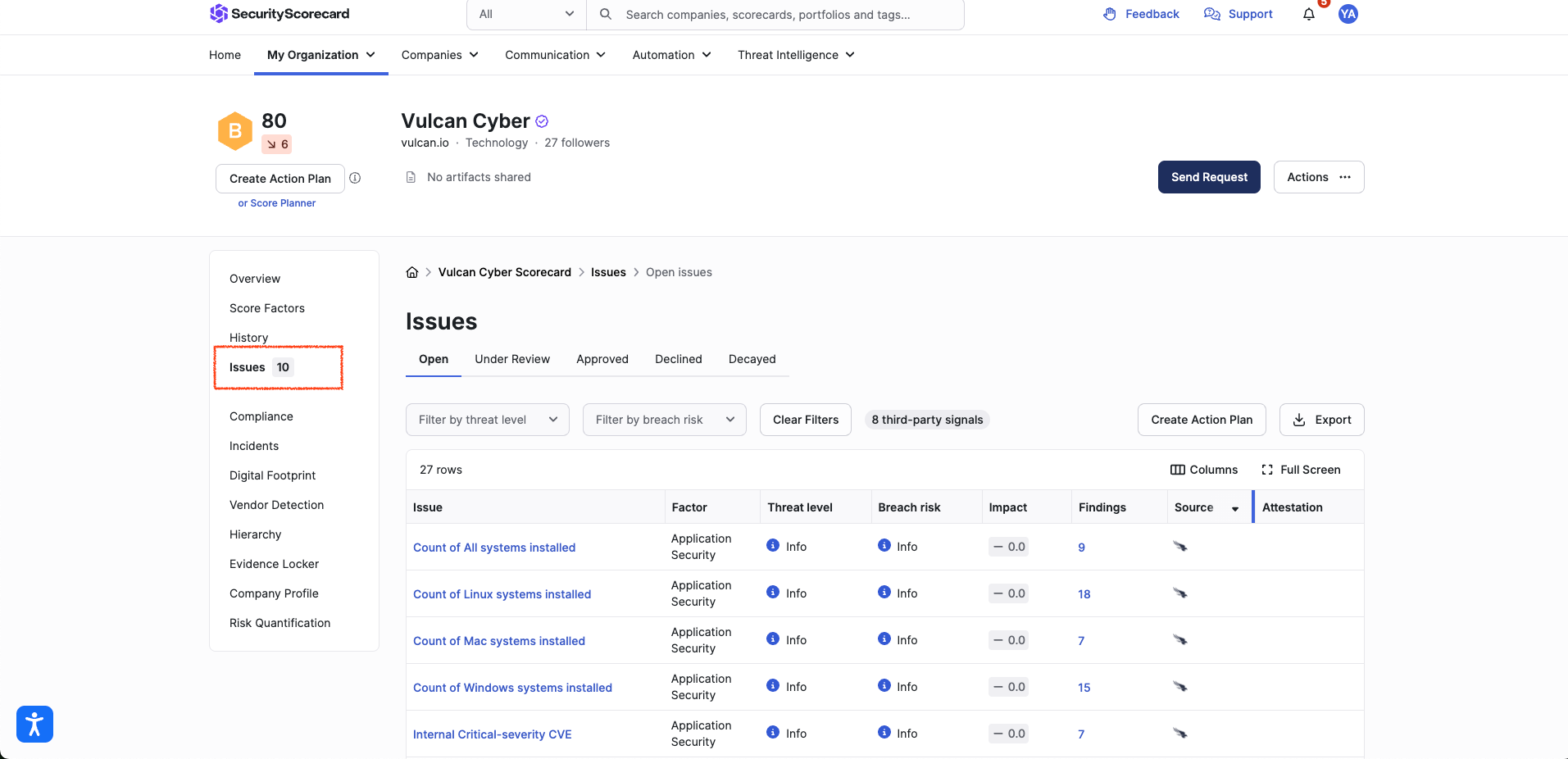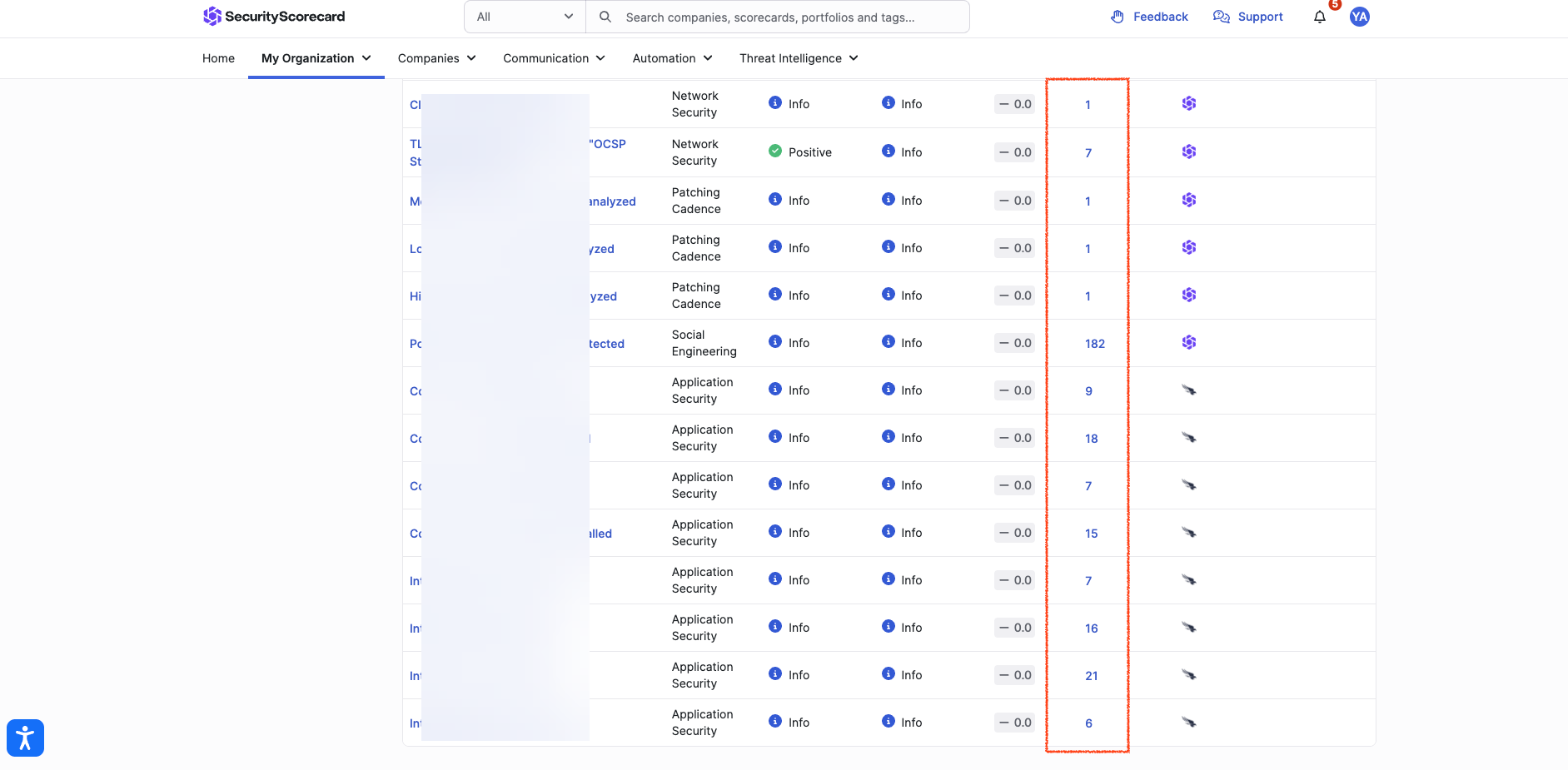SecurityScorecard Connector
The following is not supported in Tenable FedRAMP Moderate environments. For more information, see the Tenable FedRAMP Product Offering.
The following steps allow you to configure this connector for use with Tenable Exposure Management from start to finish.
Connector Details
| Details | Description |
|---|---|
|
Supported products |
SecurityScorecard Security Ratings |
|
Category |
DAST |
|
Ingested data |
Assets and Findings |
|
Ingested Asset Classes |
Web Application |
|
Integration type |
UNI directional (data is transferred from the Connector to Tenable Exposure Management in one direction) |
|
Supported version and type |
SaaS (latest) |
Prerequisites and User Permissions
Before you begin configuring the connector, make sure to:
Add a Connector
To add a new connector:
-
In the left navigation menu, click Connectors.
The Connectors page appears.
-
In the upper-right corner, click
 Add new connector.
Add new connector.The Connector Library page appears.
-
In the search box, type the name of the connector.
-
On the tile for the connector, click Connect.
The connector configuration options appear.
Configure the Connector
To configure the connector:
-
(Optional) In the Connector's Name text box, type a descriptive name for the connector.
-
(Optional) To use a preconfigured on-prem connector to connect to this connector, from the Gateway drop-down, select the on-prem connector you want to use for the connector. Otherwise, select Don't use gateway.
Note: For information about configuring a gateway, see Tenable On-Prem Connector. -
In the API Key text box, paste the API key you generated in SecurityScorecard.
-
In the Data pulling configuration section, you can configure dynamic settings specific to the connector. For SecurityScorecard, you must enable one of the following two options:
-
To ingest data from all domains (portfolios), select the Always fetch all portfolios check box.
-
Your primary SecurityScorecard domain is always ingested by default. To ingest additional domains, click Load portfolios and select the relevant portfolios.
-
In the Asset Retention text box, type the number of days after which you want assets to be removed from Tenable Exposure Management. If an asset has not been detected or updated within the specified number of days, it is automatically removed from the application, ensuring your asset inventory is current and relevant.
Tip: For more information, see Asset Retention.
-
-
In the Test connectivity section, click the Test Connectivity button to verify that Tenable Exposure Management can connect to your connector instance.
-
A successful connectivity test confirms that the platform can connect to the connector instance. It does not, however, guarantee that the synchronization process will succeed, as additional syncing or processing issues may arise.
-
If the connectivity test fails, an error message with details about the issue appears. Click Show tests for more information about the exact error.
-
-
In the Connector scheduling section, configure the time and day(s) on which you want connector syncs to occur.
Tip: For more information, see Connector Scheduling. -
Click Create. Tenable Exposure Management begins syncing the connector. The sync can take some time to complete.
-
To confirm the sync is complete, do the following:
-
Navigate to the Connectors page and monitor the connector's status. Sync is complete once the connector status is Connected.
-
View the sync logs for the connector to monitor the logs for a successful connection.
-
SecurityScorecard in Tenable Exposure Management
Locate Connector Assets in Tenable Exposure Management
As the connector discovers assets, Tenable Exposure Management ingests those devices for reporting.
To view assets by connector:
-
In Tenable Exposure Management, navigate to the Assets page.
-
In the Filters section, under 3rd Party Connectors, click the connector name for which you want to view assets.
The asset list updates to show only assets from the selected connector.
-
Click on any asset to view Asset Details.
Locate Connector Weaknesses in Tenable Exposure Management
As the connector discovers weaknesses, Tenable Exposure Management ingests those weaknesses for reporting.
To view weaknesses by connector:
-
In Tenable Exposure Management, navigate to the Weaknesses page.
-
In the Filters section, under 3rd Party Connectors, click the connector name for which you want to view weaknesses.
The weaknesses list updates to show only weaknesses from the selected connector.
-
Click on any weakness to view Weakness Details.
Locate Connector Findings in Tenable Exposure Management
As the connector discovers individual findings, Tenable Exposure Management ingests those findings for reporting.
To view findings by connector:
-
In Tenable Exposure Management, navigate to the Findings page.
-
In the Filters section, under 3rd Party Connectors, click the connector name for which you want to view findings
The findings list updates to show only assets from the selected connector.
-
Click on any asset to view Finding Details.
Data Mapping
Exposure Management integrates with the connector via API to retrieve relevant weakness and asset data, which is then mapped into the Exposure Management system. The following tables outline how fields and their values are mapped from the connector to Exposure Management.
Web Application Mapping
| Tenable Exposure Management UI Field |
SecurityScorecard Field |
|---|---|
| Unique Identifier | domain |
| Asset - Name |
domain |
| Asset - First Observation Date | created_at |
| Asset - Webapp Homepage Screenshot Url | domain |
|
Asset - External Tags |
scorecard-tags |
| Asset Custom Attributes |
security_scorecard_score security_scorecard_last_30_days_score_change security_scorecard_industry |
Finding Mapping
| Tenable Exposure Management UI Field |
SecurityScorecard Field |
|---|---|
| Unique Identifier | issue_type + domain + issue_id |
| Finding Name | title |
| Severity Driver | severity |
| Description | short_description |
| First Seen | first_seen_time |
| Last seen (Observed) | last_seen_time |
| Finding Custom Attributes |
issue_id domain or final_url or url vulnerability_id observations issue_score_impact port vulnerability_description or product_state_status_description long_description security_scorecard_score_factor: factor security_scorecard_issue_key: measurement_name security_scorecard_severity: severity |
Finding Status Mapping
|
Tenable Exposure Management Status |
SecurityScorecard Status |
|---|---|
|
Active |
All other statuses, including: false_positive misattribution compensating_control |
|
Fixed |
technical_remediation |
Note:For SecurityScorecard, Tenable uses the feedback_type field to determine status.
Finding Severity Mapping
|
Tenable Exposure Management Severity |
SecurityScorecard Score |
|---|---|
|
Critical |
high |
|
High |
medium |
|
Medium |
low |
|
Low |
info |
Note:For SecurityScorecard, Tenable uses the severity field to determine severity.
Status Update Mechanisms
Every day, Tenable Exposure Management syncs with the vendor's platform to receive updates on existing findings and assets and to retrieve new ones (if any were added).
The table below describes how the status update mechanism works in the connector for findings and assets ingested into Tenable Exposure Management.
|
Update Type in Exposure Management |
Mechanism (When?) |
|---|---|
|
Archiving Assets |
- Asset not seen for X days according to Last Seen. See Asset Retention - Asset that appears in Tenable Exposure Management and isn't returned on the next connector sync |
|
Change of a Finding status from "Active" to "Fixed" |
- Finding no longer appears in the scan findings - Finding status changes to technical_remediation on the vendor side |
Uniqueness Criteria
Tenable Exposure Management uses defined uniqueness criteria to determine whether an ingested asset or finding should be recognized as a distinct record. These criteria help define how assets and findings are identified and counted from each connector.
Tip: Read all about Third-Party Data Deduplication in Tenable Exposure Management .
The uniqueness criteria for this connector are as follows:
|
Data |
Uniqueness Criteria |
|---|---|
|
Asset |
domain |
|
Finding |
domain + issue_type + issue_id |
| Detection | issue_type |
API Endpoints in Use
|
API |
Use in Tenable Exposure Management |
|---|---|
|
https://api.securityscorecard.io/myself |
Assets |
|
https://api.securityscorecard.io/companies/{{main_company.domain}} |
Assets |
| https://api.securityscorecard.io/companies/{{main_company.domain}}/factors |
Assets |
| https://ui-metadata.securityscorecard.io/metadata/issue-types/{{issue_type}}.json |
Detections Solutions |
| https://api.securityscorecard.io/companies/{{ main_details.domain }}/issues/{{ issue_type }}/ |
Findings |
| https://api.securityscorecard.io/portfolios | Assets |
| https://api.securityscorecard.io/portfolios/{{ portfolio }}/companies | Assets |
| https://api.securityscorecard.io/scorecard-tags | Tags |
| https://api.securityscorecard.io/scorecard-tags/{{ tag.id }}/companies | Tags |
Support Limitations and Expected Behavior
This section outlines any irregularities, expected behaviors, or limitations related to integration of the connector and Exposure Management. It also highlights details about ingested and non-ingested data to clarify data handling and functionality within this integration.
-
When setting up the connector, the user can select specific portfolios for ingestion.
-
A Pull All Portfolios checkbox is available. When enabled, the connector automatically ingests data from all portfolios.
-
Companies and associated domains within the selected portfolios are ingested into Exposure Management.
-
The connector does not display a company’s Digital Footprint, which includes associated IPs and domains. This limitation is due to platform restrictions in Exposure Management. Only pages directly tied to vulnerabilities are displayed, even for asset-related information.
-
Findings with a Positive severity are excluded from the ingested data.
-
The connector ingests only findings generated directly by SecurityScorecard. Findings provided by third-party integrations within SecurityScorecard are not imported.
Data Validation
This section shows how to validate and compare data between Tenable Exposure Management and the SecurityScorecard platform.
Asset Data Validation
Objective: Ensure that the number of assets imported from SecurityScorecard aligns with the assets displayed in Tenable Exposure Management.
In SecurityScorecard:
During connector setup, you can choose to:
-
Select specific portfolios, or
-
Enable the Always fetch all portfolios option.
Regardless of selection, the scorecard for your own company is always imported—even if no portfolios are selected.
-
If no portfolios are selected and Always fetch all portfolios is not selected, only your own company is imported.
-
If specific portfolios are selected, the list of companies included in those portfolios appears on the screen.
-
Apply a filter based on the selected portfolios. If Always fetch all portfolios is selected, ensure all portfolios are included in the filter. Private portfolios should not be included, as they are not supported.
-
Click Apply Filter. The number of companies expected to be imported appears.
Important! If your own company is not part of any selected portfolio, add 1 to the count. It will be imported regardless of portfolio selection.
In Tenable Exposure Management:
-
Compare the total number of assets between SecurityScorecard and Tenable Exposure Management.
Expected outcome: The asset count in Tenable Exposure Management should match the number of companies shown in SecurityScorecard, accounting for your own company if applicable.
If an asset is not visible in Tenable Exposure Management, check the following conditions:
-
The asset was archived based on its last observed date (last_seen field).
-
You selected specific portfolios during connector setup, and the missing company is not part of those portfolios.
-
You enabled Always fetch all portfolios, but private portfolios were selected in the filter.
Important! Private portfolios will not be extracted, even if selected.
Finding Data Validation
Objective: Ensure the number of findings in SecurityScorecard aligns with the findings displayed in Tenable Exposure Management.
In SecurtiyScorecard:
SecurityScorecard does not display all findings across assets in a single, consolidated view. Instead, you can validate the findings by reviewing a single asset as an example. To calculate the total number of unique findings in the platform, aggregate the findings across all assets and remove any duplicates.
-
Navigate to the scorecard of a specific company.
-
Click the Issues tab.
-
Review the Findings column. Sum the values in this column, but only for rows where the source is SecurityScorecard.
Important! Findings from third-party integrations displayed in SecurityScorecard are not imported into Tenable Exposure Management.
In Tenable Exposure Management:
-
Compare the total number of findings between SecurityScorecard and Tenable Exposure Management.
Expected outcome: The total number of findings in Tenable Exposure Management should match the number of SecurityScorecard-sourced findings shown in the selected asset’s scorecard.
If a finding is missing from Tenable Exposure Management or no longer active, check the following conditions:
-
The finding is marked as Fixed and appears under the Fixed state on the Findings screen.