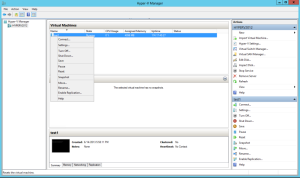Microsoft Hyper-V
The configuration settings have been configured using Hyper-V running on Microsoft Server 2012. Hyper-V mirroring settings are between VMs utilizing virtual ports on the same virtual switch. When adjusting the settings, the VM must be powered off. After the changes are made, power on the VM to enable the new configuration.
To configure the mirroring destination port on the NNM server VM:
- Under Actions on the NNM VM, navigate to the Settings option.
- Select the Advanced Features option on the network adaptor to use to receive port mirrored traffic from other VMs.
- In the Port Mirroring section, from the Mirroring Mode drop-down menu, select Destination.
- Click Apply.
- Click OK.
- Start the VM with NNM monitoring the configured port.
To configure the mirrored ports of the monitored VMs:
- Under Actions on the monitored VM, navigate to the Settings option.
- Select the Advanced Features option on the network adaptor(s) to use to send port mirrored traffic to the port that NNM monitors.
- In the Port Mirroring section, from the Mirroring Mode drop-down menu, select Source.
- Click Apply.
- Click OK.
- Start the VM. Traffic to and from the configured port is sent to the destination port configured on the NNM server.
Pass Data from an External Source
You can also pass data from an external source, such as from a router, through Hyper-V to the NNM server. This allows you to mirror traffic from an internal VM to an internal NNM server.