Export Findings
You can export data to CSV or JSON formats from the Findings page.
-
In the left navigation, click
 Explore > Findings.
Explore > Findings. The Findings page appears.
-
Do one of the following:
-
To export a single finding:
-
Above the selected finding, the action bar appears. In the action bar, click
 Export.
Export. -
In the row for the finding that you want to export, click the
 button.
button. A menu appears.
-
Click
 Export.
Export.
-
-
Click on a finding to open that finding's Finding Details pane.
-
In the upper-right corner of the page, click the
 button.
button. A menu appears.
-
Click
 Export.
Export.
-
-
-
To export multiple findings:
-
In the findings list, select the checkbox next to each finding that you want to export.
An action bar appears at the top of the list.
-
In the action bar, click
 Export.
Export.
-
The Export dialog appears.
-
-
Configure the following export options:
Option Description File Name
Type a name for the export. Formats Select an export format:
-
CSV – A CSV file that you can open in a spreadsheet application such as Microsoft Excel.
Note: For findings exports, the system automatically trims fields longer than 32,000 characters so they appear correctly in Microsoft Excel. Select Untruncated Data to disable this.
Note: If your export file contains a field starting with any of the following characters (=, +, -, @), the system adds a single quote (') at the beginning of the field. For more information, see the Knowledge Base. -
JSON – A JSON file containing a nested list of findings.
Configuration Search for and select the fields to include.
Expiration Number of days the generated export file will be retained and displayed in the Export Activity list. Default is 30 days. A custom default value can be set in General Settings.
Schedule Turn on the Schedule toggle and set the following options:
- Choose an export Start Date and Start Time.
- Choose a Time Zone.
- Under Frequency, choose how often you want the export to repeat. Choose either Once or one of the following:
- Daily, also set Repeat Every.
- Weekly, also set Repeat Every and Repeat On (for example, Mo, Tu, We, etc).
- Monthly, also set Repeat Every and Repeat By (for example, Day of Month (Day 1)).
- Under Repeat Ends, choose when the exports end. If you choose Never, the export repeats until you modify or delete it.
Email Notifications Turn on the Email Notification toggle and set the following options:
- Under Add Recipients, type the emails to notify.
- Under Password, type a password for the export file which the recipient will need to enter.
-
-
Click Export.
The system processes the export and the file downloads to your computer. Processing may take several minutes.
Tip: If you close the Export dialog before the download completes, you can access the export file in
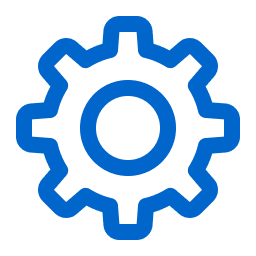 Settings >
Settings >  Exports.
Exports.