Scanned Applications
Required Tenable Web App Scanning User Role: Basic, Scan Operator, Standard, Scan Manager, or Administrator
On the Applications page, you can drill down to view only your Scanned applications. While on the Scanned applications tab, you can also export your scanned application assets. For more information, see Export Applications.
To view your scanned applications:
-
In the left navigation plane, click
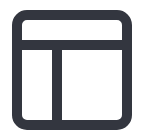 Applications.
Applications.The Applications page appears. By default, the Scanned tab is visible and applications visualizations are shown.
-
In the scanned applications table, you can perform any, or all, of the following actions by clicking the
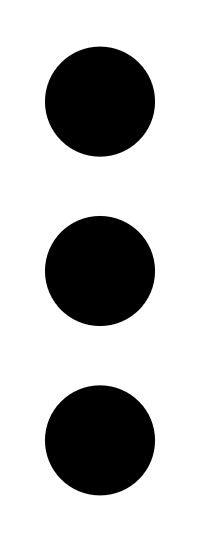 button:
button:-
Export your asset.
-
Add a Tag to your asset.
-
Remove Tag from your asset.
-
Delete the asset from your list.
-
You can view basic information about your scanned applications in the following table.
| Filter | Description |
|---|---|
| ACR | (Requires Tenable Lumin license)The asset's ACR. |
| ACR (Beta) |
(Requires Tenable One or Tenable Lumin license) The Tenable-defined Asset-Criticality Rating using a new algorithm based on asset profile, which assigns assets to classes by business and device function. This metric rates the importance of an asset to your organization from 1 to 10, with higher numbers for more critical assets. For more information, see Scoring and Asset Criticality Rating. |
| ACR Severity | (Requires Tenable Lumin license)(Requires Tenable One or Tenable Lumin license) The ACR category of the ACR calculated for the asset. |
| AES | (Requires Tenable Lumin license)(Requires Tenable Lumin license) The AES category of the AES calculated for the asset. |
| AES (Beta) |
(Requires Tenable One or Tenable Lumin license) The Tenable-defined Asset Exposure Score using a new algorithm. This metric weighs an asset's Vulnerability Priority Rating (VPR) and Asset Criticality Rating (ACR) and then assigns a number from 1 to 1000, with higher numbers for more exposed assets. For more information, see Scoring (Beta). |
| AES Severity | (Requires Tenable Lumin license)(Requires Tenable Lumin license) The AES category of the AES calculated for the asset. |
| Application ID | The UUID of the asset where a scan detected the finding. This value is unique to Tenable Web App Scanning. |
| Created Date |
The time and date when Tenable Vulnerability Management created the asset record. |
| First Seen |
The date when a scan first found the vulnerability on an application. |
| IPv4 Address | The IPv4 address for the affected asset. You can add up to 256 IP addresses to this filter. |
| Last Authenticated Scan |
The date and time of the last authenticated scan run against the asset. An authenticated scan that only uses discovery plugins updates the Last Authenticated Scan field, but not the Last Licensed Scan field. |
| Last Licensed Scan |
The time and date of the last scan that identified the asset as licensed. For more information about licensed assets, see License Information. |
| Last Scanned |
The date that the asset was last observed by any successful scan, including vulnerability scans, configuration scans, and discovery scans. This value can also be the date that Tenable Vulnerability Management imported the asset. |
| Last Seen |
Filter on the date that the asset was last observed by any successful scan, including vulnerability scans, configuration scans, and discovery scans. This value can also be the date that the asset was imported into Tenable Vulnerability Management. |
| Licensed |
Specifies whether the asset is included in the asset count for the Tenable Web App Scanning instance. |
| Name |
The asset identifier that Tenable Web App Scanning assigns based on the presence of certain asset attributes in the following order:
For example, if scans identify a NetBIOS name and an IPv4 address for an asset, the NetBIOS name appears as the Asset Name. |
| Operating System | One of the operating system(s) that a scan identified on the asset. |
| Source |
The source of the scan that identified the asset. Possible values include Agent for Tenable Agent, Nessus for Tenable Nessus, PVS/NNM for Tenable Network Monitor, and WAS for Tenable Web App Scanning. |
| SSL/TLS | Specifies whether the application on which the asset is hosted uses SSL/TLS public-key encryption. |
| Tags |
Filter and organize assets into logical groups (e.g., Network: Headquarters) for easier management and reporting. This filter is case-sensitive. You can add a maximum of 100 tags. For more information, see Tags. |
| Updated Date |
The time and date when a user last updated the asset. |
| Vulnerabilities | The number of vulnerabilities found on the scanned application. |
What to do next:
