Accounts
The Accounts page in Tenable MSSP Portal is the main dashboard through which you can view and manage your Tenable MSSP customer accounts.
On the Accounts page, you can do the following:
- View information about each account in the table:
- Name — The account name.
- Custom Name — Where applicable, the custom name of the account.
- Licenses Provisioned — The number of licenses provisioned for the account.
- Licenses Limit — The license limit for the account.
- Utilization % — The percentage of licenses provisioned within the license limit.
- Licensed Apps — The list of applications for which the account has subscriptions.
- Region — The region in which the account resides.
- Logo — Where applicable, the logo added to the account. For more information, see Logos.
- Notes — Where applicable, notes about the account.
- Actions — The list of actions that you can take:
- Assign Logo to Accounts — Allows you to assign a logo to the customer accounts. For more information, see Assign a Logo to an Account.
- Detail — Allows you to view the details of a customer account. For more information, see View Details for a Customer Account.
- Edit — Allows you to edit a customer account. For more information, see Edit a Customer Account.
- Sign In — Allows you to log in via SSO to an account. For more information, see Use Single Sign-On to Access a Customer Instance.
- Unlink — Allows you to unlink an account from the accounts list. For more information, see Unlink an Account from the Tenable MSSP Portal.
- Use the Search box to filter the customer accounts in the table:
- In the Search box, type the criteria by which you want to search the accounts table.
- Click the
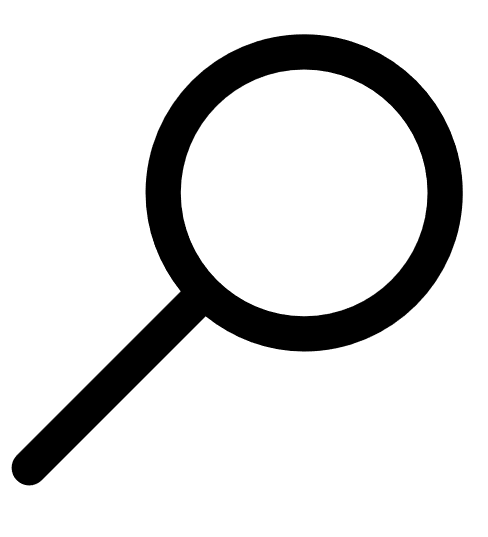 button.
button. Tenable MSSP Portal filters the table by your search criteria.
-
Use the Filters box to filter your search. For more information, see Filter a Table.
- Create an Evaluation Account
- Use Single Sign-On to Access a Customer Instance
- Assign a Logo to an Account
- Remove a Logo from an Account
- Edit a Customer Account