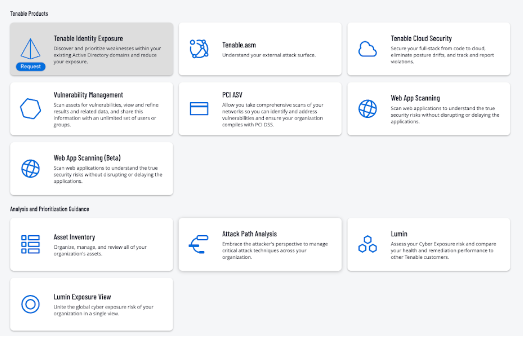Tenable Identity Exposure
Activate Tenable Identity Exposure
Because there is a significant cost associated with operating each instance of Tenable Identity Exposure, Tenable does not automatically activate the application for all Tenable One customers.
To activate Tenable Identity Exposure for your Tenable One instance:
-
Log in to Tenable One.
The Workspace page appears. The Tenable Identity Exposure tile is disabled by default.
-
In the Tenable Identity Exposure tile, click Request.
-
Be prepared to provide the estimated number of users in your active directory. If Tenable discovers more assets are required than are available in your Tenable One license, a Tenable representative will reach out directly to discuss license expansion.
This is necessary to ensure that your Tenable One subscription has available assets to apply to assess your organization's active directory. To get an accurate estimate of unique enabled identities, Tenable recommends to running the following PowerShell Command script(s) on your domain controllers:
-
AD On-premise Only (Once Per Domain)
-
In the Active Directory Powershell module, run the following command:
(Get-ADuser -ResultSetSize $null -Filter 'enabled -eq $true').count
-
-
Microsoft Entra ID
-
To install Microsoft Graph, in the Active Directory Powershell module, run the following command:
Install-Module Microsoft.Graph -Scope CurrentUser -
Then, to get a count of all Azure AD Identity Users, run the following commands:
Connect-MgGraph -Scopes "User.Read.All"(Get-MgUser -All -Filter "accountEnabled eq true").CountThis provides a list of all Microsoft Entra ID users.
-
Then, to get a count of all Cloud Only Azure AD identities, run the following command:
(Get-MgUser -All -Filter "accountEnabled eq true" -Property onPremisesSyncEnabled | where { $_.onPremisesSyncEnabled -ne $true }).CountNote: This excludes any synchronized identities from your on-premises Active Directory “Hybrid Identities”.
-
Once the request is complete, Tenable recommends expecting 2-3 day turnaround time to enable Tenable Identity Exposure access.
-
Deploy and Configure Tenable Identity Exposure in the Cloud
Deploy Tenable Identity Exposure according to the steps outlined in the Tenable Identity Exposure User Guide, or based on guidelines received directly from Tenable Professional Services.
Configure Tenable Identity Exposure for Use in Tenable One
-
 Download and configure the license file:
Download and configure the license file:
-
Navigate to Tenable Connect to download the license file required to use Tenable Identity Exposure with Tenable One.
Tip: Check out this video for a demonstration on how to download your license file. -
In Tenable Identity Exposure, navigate to System > About > Edit License File.
-
Upload the license file required to use Tenable Identity Exposure with Tenable One.
-
-
 Download and install the Secure Relay:
Download and install the Secure Relay:
- On the Tenable Identity Exposure Downloads site, download the Secure Relay for your Tenable Identity Exposure instance.
-
Install the Secure Relay on your local network by following the steps outlined in the Tenable Identity Exposure User Guide.
-
Navigate to Settings > Relay Management to view and manage the Secure Relay.
-
 Configure Forests:
Configure Forests:
- In Tenable Identity Exposure, navigate to Settings > Forest Management > Add Forest.
-
On the Add Forest page, type the Login and Password associated with the connected service account.
-
Click Add.
-
In Tenable Identity Exposure, enable the Cloud Data Collection toggle by following the steps outlined in the Tenable Identity Exposure User Guide.
Onboarding Milestones
Tenable suggests you complete the following milestones to ensure your success before proceeding with your Tenable One deployment process:
-
Access the Exposure View page, where you can gain critical business context by getting business-aligned cyber exposure score for critical business services, processes and functions, and track delivery against SLAs. Track overall identity risk to understand the risk contribution of web applications to your overall cyber exposure score.
-
View CES and CES trend data for the Global and Active Directory exposure cards.
-
View Remediation Service Level Agreement (SLA) data.
-
View Tag Performance data.
-
Access the Exposure Signals page, where you can generate exposure signals that use queries to search for asset violations. Simply put, if an asset is impacted by a weakness related to the query, then the asset is considered a violation. Using this, you can gain visibility into your most critical risk scenarios.
-
Find top active threats in your environment with up-to-date feeds from Tenable Research.
-
View, generate, and interact with the data from queries and their impacted asset violations.
-
Create custom exposure signals to view business-specific risks and weaknesses
-
-
Access the Inventory page, where you can enhance asset intelligence by accessing deeper asset insights, including related attack paths, tags, exposure cards, users, relationships, and more. Improve risk scoring by gaining a more complete view of asset exposure, with an asset exposure score that assesses total asset risk and asset criticality.
-
View and interact with the data on the Assets tab:
-
Review your AD assets to understand the strategic nature of the interface. This should help set your expectations on what features to use within Tenable Exposure Management, and when.
-
Familiarize yourself with the Global Asset Search and its objects and properties. Bookmark custom queries for later use.
-
Find devices, user accounts, software, cloud assets, SaaS applications, networks, and their weaknesses.
- Drill down into the Asset Details page to view asset properties and all associated context views.
-
-
View and interact with the data on the Weaknesses tab:
-
View key context on vulnerability and misconfiguration weaknesses to make the most impactful remediation decisions.
-
-
View and interact with the data on the Software tab:
-
Gain full visibility of the software deployed across your business and better understand the associated risks.
-
Identify what software may be out of date, and which pieces of software may soon be End of Life (EoL).
-
-
View and interact with the data on the Findings tab:
-
View instances of weaknesses (vulnerabilities or misconfigurations) appearing on an asset, identified uniquely by plugin ID, port, and protocol.
-
Review insights into those findings, including descriptions, assets affected, criticality, and more to identify potential security risks, visibility on under-utilized resources, and support compliance efforts.
-
-
-
Access the Attack Path page, where you can optimize risk prioritization by exposing risky attack paths that traverse the attack surface, including web apps, IT, OT, IoT, identities, ASM, and prevent material impact. Streamline mitigation by identifying choke points to disrupt attack paths with mitigation guidance, and gain deep expertise with AI insights (Not supported in FedRAMP environments).
-
View the Dashboard tab for a high-level view of your vulnerable assets such as the number of attack paths leading to these critical assets, the number of open attack techniques and their severity, a matrix to view paths with different source node exposure score and ACR target value combinations, and a list of trending attack paths.
-
Review the Top Attack Path Matrix and click the Top Attack Paths tile to view more information about paths leading to your “Crown Jewels”, or assets with an ACR of 7 or above.
You can adjust these if needed to ensure you’re viewing the most critical attack path data.
-
-
On the Top Attack Techniques tab, view all attack techniques that exist in one or more attack paths that lead to one or more critical assets by pairing your data with advanced graph analytics and the MITRE ATT&CK® Framework to create attack techniques, which allow you to understand and act on the unknowns that enable and amplify threat impact on your assets and information.
-
On the Top Attack Paths tab, generate attack path queries to view your assets as part of potential attack paths:
Then, you can view and interact with the Attack Path Query and Asset Query data via the query result list and the interactive graph.
-
Interact with the MITRE ATT&CK Heatmap tab.
-
-
View and interact with the data in the Tags page:
-
Create and manage tags to highlight or combine different asset classes.
-
View the Tag Details page to gain further insight into the tags associated with your assets.
-