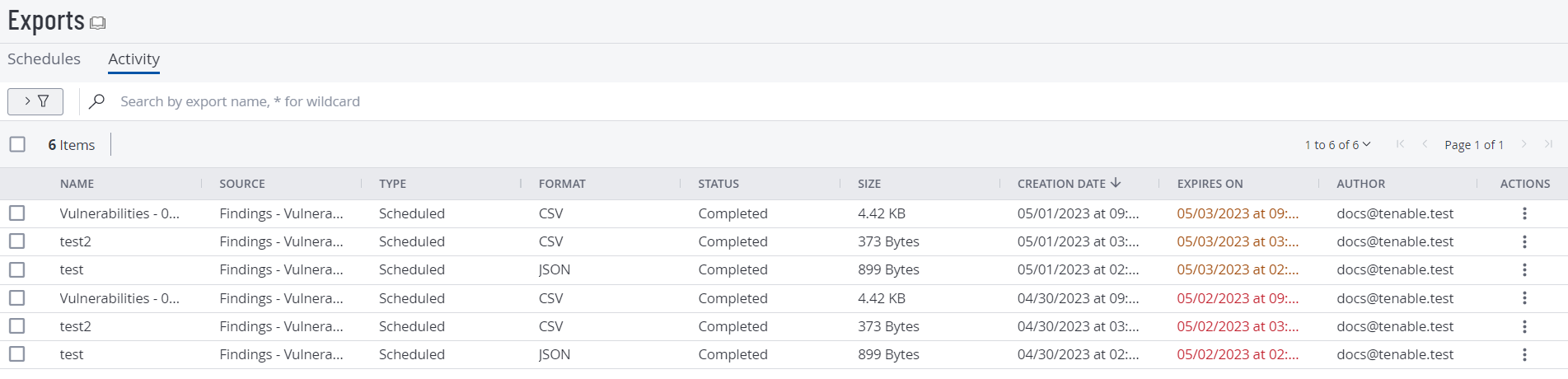Export Activity
On the Export > Activity tab, you can view all the exports created on your account. You can see the source, type, format, status, size, creation date, and author for each export.
Note: By default, Tenable Vulnerability Management allows you to store up to 500 MB of export data at a time. Once you reach this limit, you cannot create new exports until you delete some of your existing export data.
To view your export activity:
In the left navigation, click  Exports > Activities.
Exports > Activities.
The Exports page appears showing the Activity tab. This tab shows a table with all the exports on your Tenable Vulnerability Management account.
This page displays a table with all the exports on your Tenable Vulnerability Management account.
Activity Table
The Activity table contains the following information about your exports:
| Column | Description |
|---|---|
| Name | The name of the export file. |
| Source |
The data source for the export in Tenable Vulnerability Management. The possible sources are:
|
| Type |
The type of export, either manual or scheduled. |
| Format |
The format of the export file, either CSV or JSON. |
| Status |
The status of the export. The possible statuses are:
|
| Reason |
The reason the export attempt failed. By default, the Reason column is hidden. For information about how to add the column to the table, see Tables. A reason value appears only if the export status is Failed. |
| Size |
The size of the export file. A size value appears only if the export status is Completed. |
| Creation Date | The date and time a user initiated the export. |
| Completion Date | The date and time when the export process completed. |
| File Name | The name of the CSV or JSON export file. |
| Expires On | The date and time the export expires. Note: The default export expiration is set in General Settings |
| Author | The user who initiated the export. |
| Actions |
The actions you can perform with the export, including the following:
|
On the Export Activity page, you can perform the following actions: