View Scans
On the Scans page, you can do the following:
- View information about completed scans:
- Account — The account name associated with the scan.
- Last Completed Scan — Assets Scanned (% Successful) — The number of assets scanned during the last scan and percentage of successfully scanned assets.Note: If this column shows a value of 0 (0%), it indicates that the corresponding scan is older than 35 days and is in the archived state.
- Last 90 days — Scan Count (% Successful) — The number of Tenable Nessus and Tenable Agent scans within the last 90 days and the percentage of successful scans.
- Authenticated Scan Coverage — The coverage percentage of authenticated scans. You can create authenticated scans, also known as credentialed scans, by adding access credentials to your assessment scan configuration.
- To view the scan details of an account:
- In the table, click on a scan for which you want to view details.
The Scan Details pane appears. The Scan Details pane displays details of the last completed scan, scans run in the last 90 days, and the scan coverage for authenticated and unauthenticated scans.
- In the table, click on a scan for which you want to view details.
- Use the Search box to filter the scans in the table:
- In the Search box, type the criteria by which you want to search the scans table.
- Click the
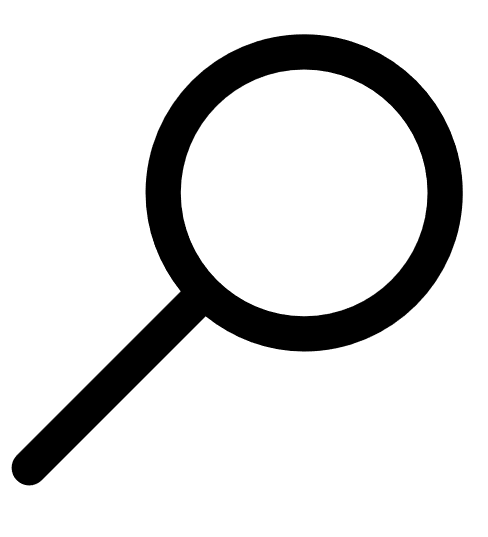 button.
button. Tenable MSSP Portal filters the table by your search criteria.
-
Customize the table. For more information, see Interact with an Tenable MSSP Table.