Set Scan Permissions
Required Additional License: Tenable Web App Scanning
Required User Role: Administrator
In an existing scan, you can add new user or group permissions or update existing permissions.
To add permissions:
-
In the left navigation plane, in the Web App Scanning section, click
 Scans.
Scans.The Tenable Web App Scanning Scans page appears.
Note: If your Tenable Web App Scanning license expires, your web application scans no longer appear in the scans table.
- In the scans table, hover over the row for the scan for which you want to set permissions.
-
On the right side of the row, click the
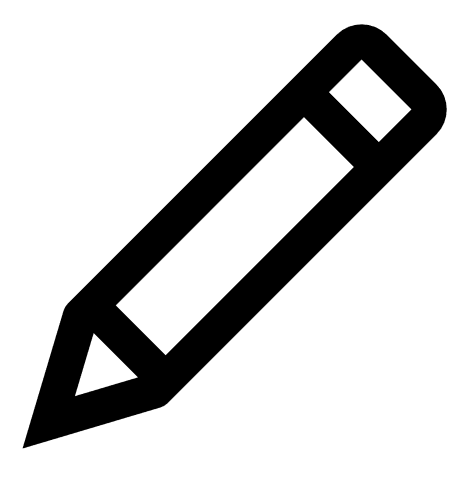 button.
button.The Update a Scan page appears.
- In the User Permissions section, click the
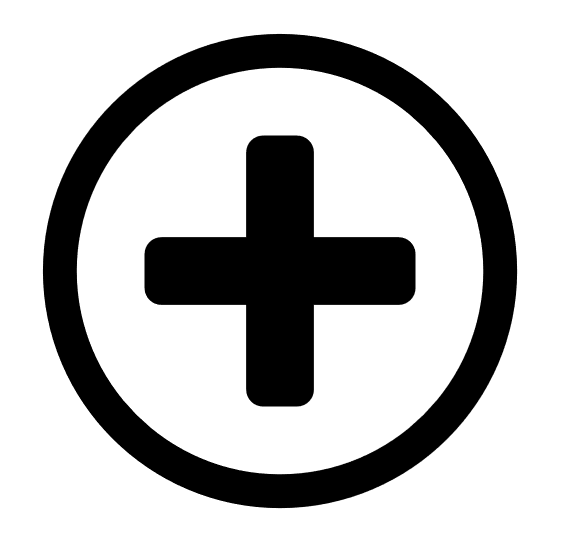 button.
button.The Add User Permission plane appears.
-
In the Add Users or Groups drop-down box, select user name or group with whom you want to share the scan.
The user name or group appears in the list of users below the drop-down box.
Tip: If you being typing the name of the user name or group in the drop-down box, Tenable Web App Scanning displays a list of options that match your text.
- Next to the user or group name, in the drop-down box, select the permissions you want to apply to the user or group.
-
Click Add.
The Add User Permission plane disappears.
The user or group name appears under the User Permissions section, along with the permissions you selected.
- Click Save.
Tenable Web App Scanning updates the scan permissions.
To update existing permissions:
Note: You cannot update permissions for the user that owns the scan.
-
In the upper-left corner, click the
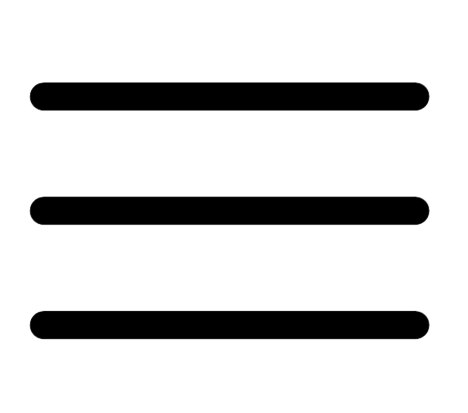 button.
button. The left navigation plane appears.
-
In the left navigation plane, in the Web App Scanning section, click Scans.
The Tenable Web App Scanning Scans page appears.
Note: If your Tenable Web App Scanning license expires, your web application scans no longer appear in the scans table.
- In the scans table, hover over the row corresponding to the scan for which you want to set permissions.
-
On the right side of the row, click the
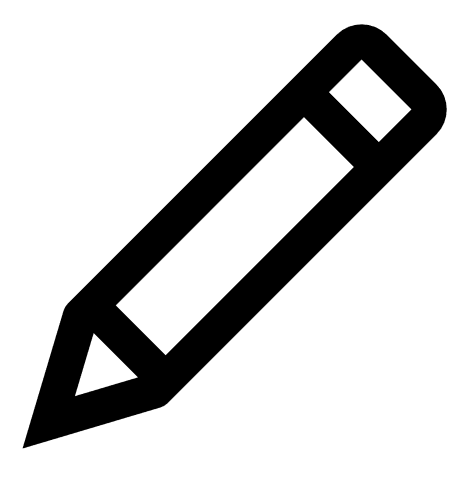 button.
button.The Update a Scan page appears.
-
In the User Permissions section, you can:
Action Steps Update permissions for a user or group In the drop-down box next to the user or group name, select the permissions you want to apply.
Remove all permissions from a user or group -
Roll over the user or group name.
A
 button appears next to the drop-down box.
button appears next to the drop-down box. -
Click the
 button.
button.The user or group name disappears from the list.
-
-
Click Save.
Tenable Web App Scanning updates the permissions.
