Vulnerability Management Dashboard
This Tenable-provided dashboard visualizes actionable insights for your vulnerability management program. Tenable Vulnerability Management updates dashboard data every time you run a scan.
Note: There may be a delay between when a scan completes and when the dashboard data updates while Tenable Vulnerability Management indexes the data.
To access the Vulnerability Management Overview dashboard:
-
In the upper-left corner, click the
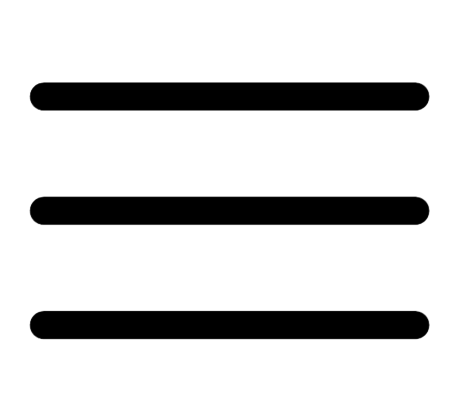 button.
button. The left navigation plane appears.
-
In the left navigation plane, click Vulnerability Management.
The Vulnerability Management Overview dashboard appears.
You can roll over individual items to reveal additional information or click on items to drill down into details behind the data.
Tip: All charts on the Vulnerability Management Overview show New, Active, and Resurfaced vulnerability data. However, the counts or data displayed on each chart may differ for other reasons. For example, the Vulnerability Priority Rating (VPR) widget organizes vulnerabilities by VPR category, but the Vulnerability Trending widget graphs vulnerabilities by CVSS-based severity category. For more information about how severity and VPR metrics compare, see CVSS vs. VPR.
In the Vulnerability Management Overview, you can interact with the following widgets:
| Widget | Action |
|---|---|
| Cyber Exposure News Feed |
This widget highlights the most recent Tenable blog posts related to exposure incidents.
|
| Statistics |
This widget summarizes the highest severity vulnerabilities on for your network during the last 30 days.
|
| CISA Alerts AA22-011A and AA22-047A |
This widget provides a vulnerability count of risks associated with the CISA Alerts AA22-011A and AA22-047A vulnerabilities that have been identified or mitigated.
|
| Vulnerability Priority Rating (VPR) |
This widget summarizes the number of vulnerabilities on your network, organized by VPR. For more information, see CVSS vs. VPR.
|
| SLA Progress: Vulnerability Age |
This widget visualizes vulnerability counts by severity and by compliance with your Service Level Agreements (SLAs). To modify how Tenable Vulnerability Management calculates SLA severity, see General Settings.
|
| Vulnerability Trending |
This widget shows the cumulative number of Critical, High, Medium, and Low severity vulnerabilities on your network over time. For more information, see CVSS vs. VPR.
|
| Critical and High Exploitable Vulnerabilities |
This widget summarizes the number of Critical and High severity vulnerabilities on your network, organized by exploitability characteristic category. A single vulnerability may have multiple exploitability characteristics and count towards multiple categories.
|
| Future Threats: Not Yet Exploitable Vulnerabilities |
This widget summarizes the vulnerabilities that are not yet exploitable, determined by their Exploit Code Maturity and Vulnerability Publication Date.
|
| Vulnerability Age |
This widget summarizes the age of your vulnerabilities (by Vulnerability First Seen date), organized by severity, to help you manage your SLAs. For more information about severity, see CVSS vs. VPR.
|
 or
or 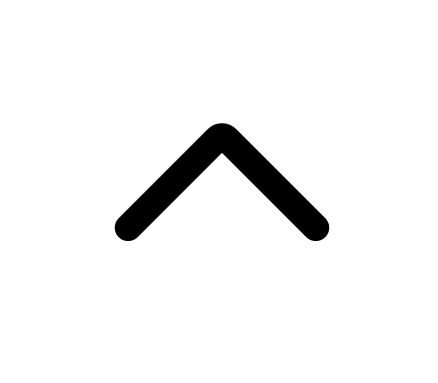 button to collapse or expand the feed.
button to collapse or expand the feed.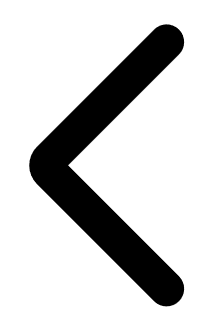 or
or 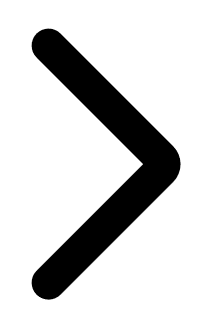 button to scroll through the tiles.
button to scroll through the tiles. button and select a format.
button and select a format.