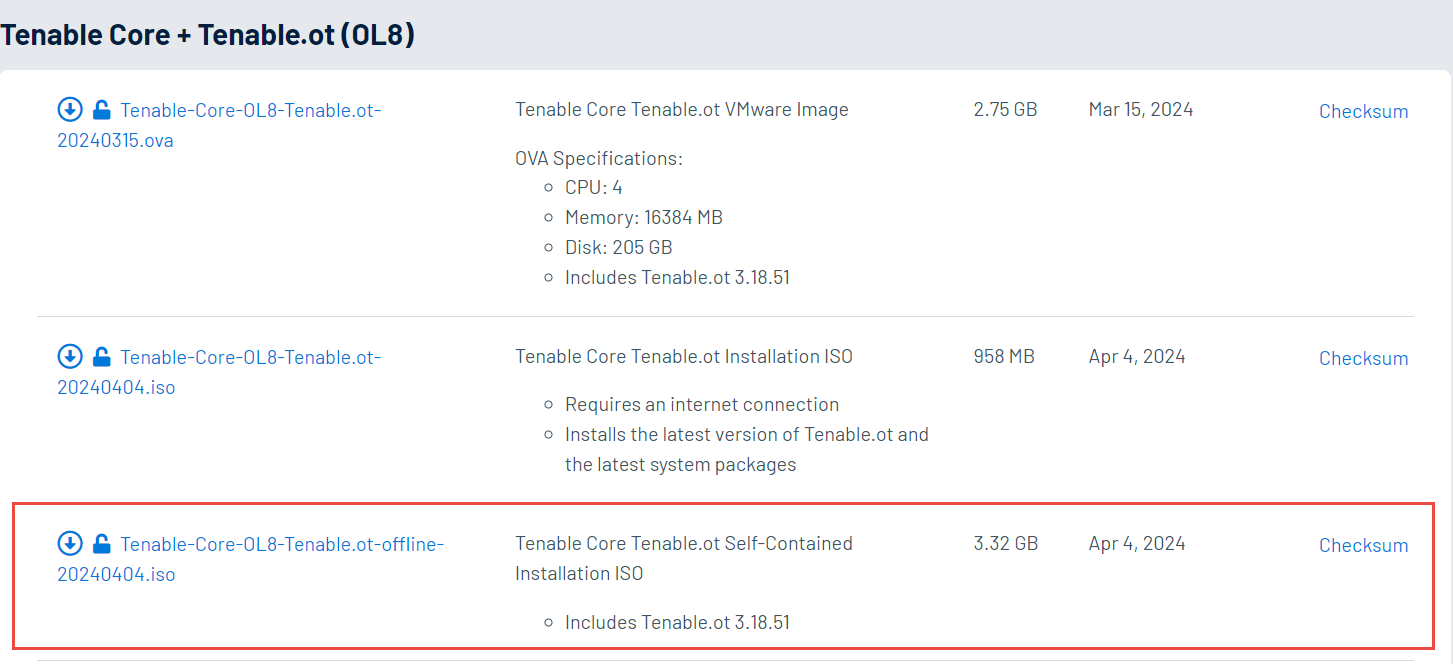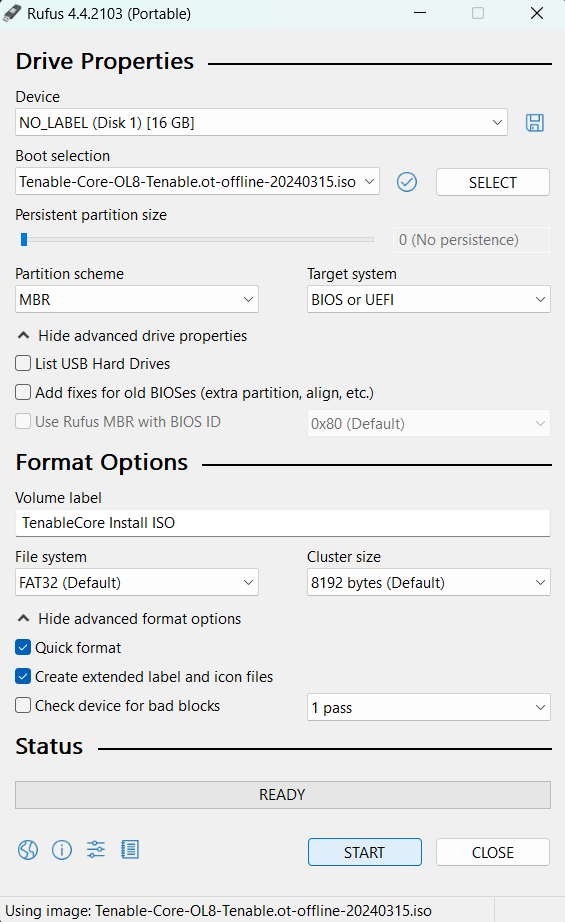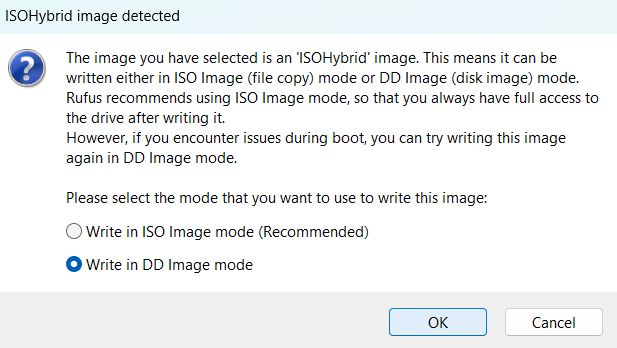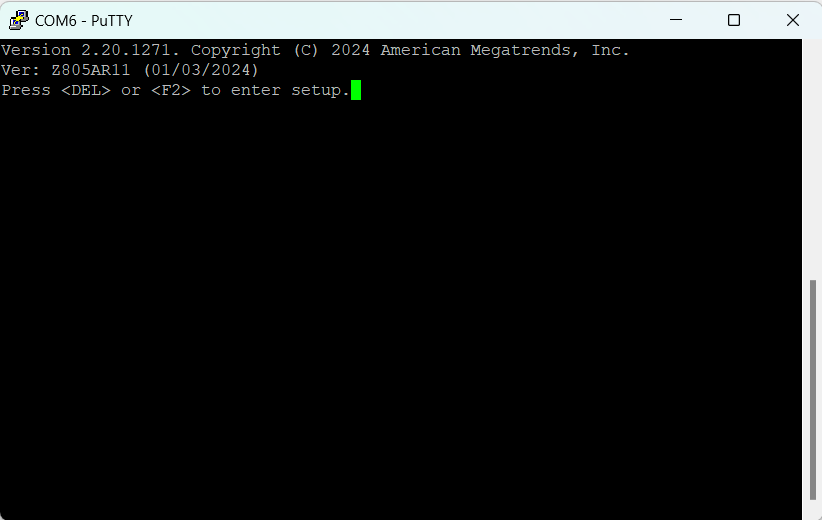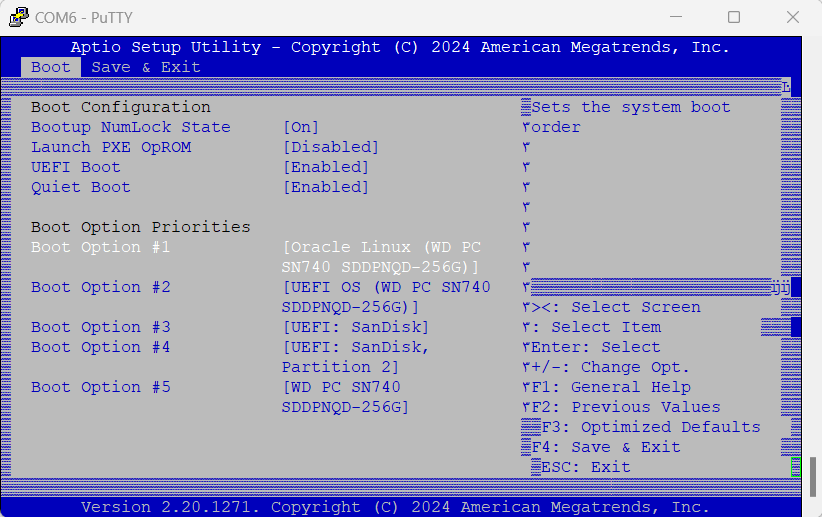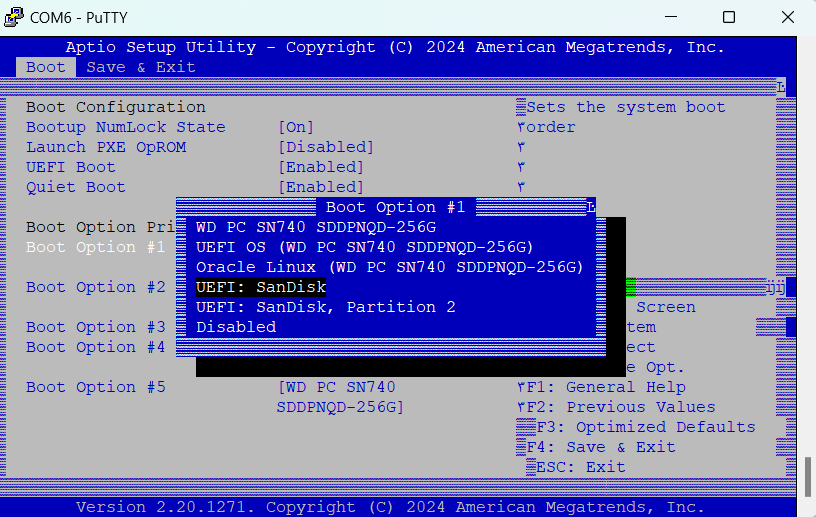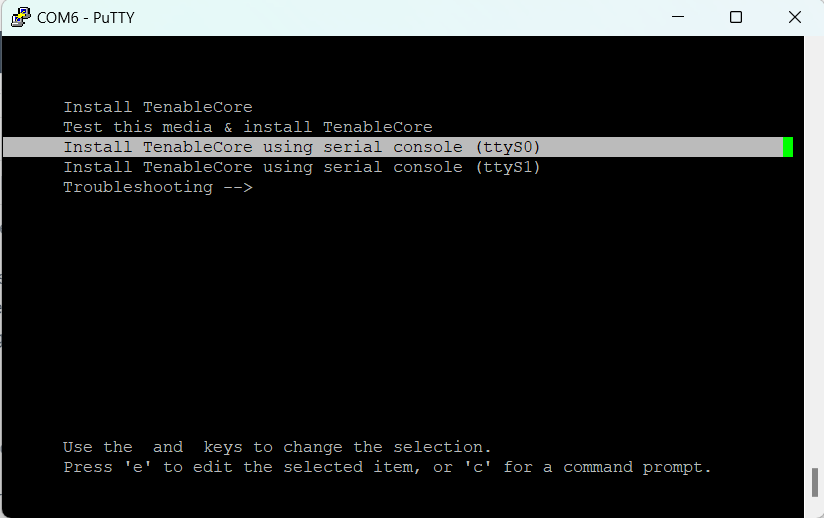Clean Install Tenable Core + Tenable OT Security on Tenable-Provided Hardware
Tenable Core + OT Security are pre-installed out-of-the-box on official Tenable-provided hardware. In some cases, a clean-install (also referred to as re-flashing) is recommended.
Before you Begin
Make sure you have the following:
-
An application to format and create bootable USB flash drives, such as Rufus.
-
A serial cable.
-
A serial terminal application, such as PuTTY.
-
A USB drive ~8 GB+.
To install Tenable Core + OT Security ISO file:
-
Download the latest Offline ISO file from Tenable Downloads.
-
Plug the USB drive into a PC and flash the ISO onto the flash drive in DD mode.
-
When finished, plug the USB drive into a USB port on the OT Security appliance.
-
Connect to the appliance via the Console Serial interface (Baud rate of 115200 bps with an 8N1 configuration), and power it on.
-
When prompted, press <DEL> to enter the setup.
-
In the system setup, use the arrow keys to navigate to the Boot section.
-
Select Boot Option #1, and change it to your USB drive.
Note: Use the Unified Extensible Firmware Interface (UEFI) option.Note: You can use “One-shot boot” on appliances that support the feature. -
In the Save & Exit section, select Save Changes and Reset.
-
After the appliance restarts, and at the prompt, select Install TenableCore using serial console (ttyS0). This ensures that the installation output is pushed into the serial console connection of the appliance.
Note: If your hardware supports a monitor output (VGA and HDMI), you can select the Install TenableCore option. In this case, the output of the installation appears on your connected monitor.Allow the appliance to finish the installation. The system might reboot multiple times. The installation is complete when a login prompt appears. The system might shut down after the installation completes, by design on some appliances.
Note: The system might perform a few installation procedures even after the login prompt appears. Tenable recommends that you wait a few minutes before starting the Tenable Core setup wizard. -
Unplug the USB drive only after the installation is complete.
What to do next