Edit Inventory Details
Required User Role: Business Admin
In the administrator interface, you can modify the default asset limit of an inventory.
To modify inventory details:
-
To access the administrator interface, click the
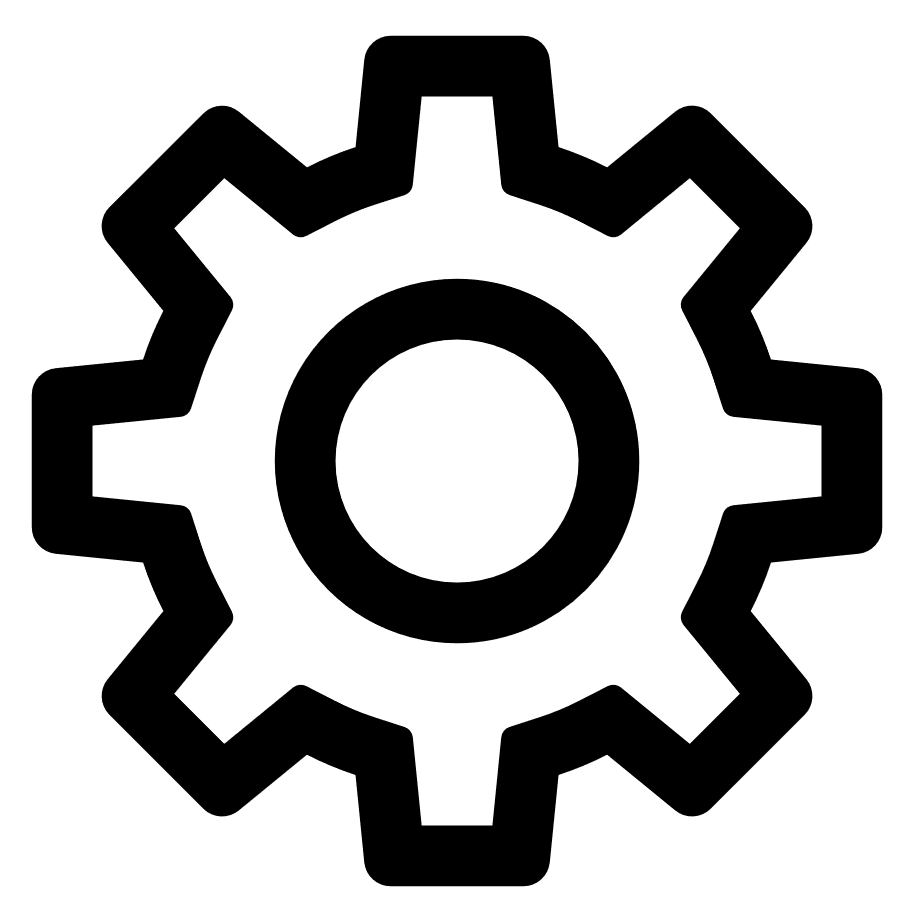 icon in the upper-right corner.
icon in the upper-right corner. -
Click Admin Dashboard.
By default, the Users page with the Find User section and the table listing all users appears.
-
Click the Inventories tab.
The Inventories page appears.
-
Do one of the following:
-
(Optional) Search for a specific inventory :
-
Provide the following details in the Find inventory section:
Parameters Description Name The inventory name. Notes Add any notes for the inventory. Status Indicates whether the inventory is Active or Deleted.
- Click Search.
The inventories table displays the list of inventories that matches the filters.
Note: If you want to reset the search details, click Reset.
-
- Create a new inventory.
- Click Create a new inventory.
The Create a new inventory window appears.
Provide the inventory details in the relevant boxes.
Note:The initial inventory size is 10% of your license limit. You can modify the limit in Step 5.Click the Source Suggestions toggle to enable suggestions for the inventories that you want to add.
In the Template Inventory drop-down box, you can select an inventory to use as a template for the new inventory.
Click Create.
- Click Create a new inventory.
-
-
In the row of the inventory you want to edit, click Edit.
The Edit inventory window appears.
-
Edit the inventory details. Modify the Asset limit or the Asset max age setting as needed.
Note: If you click Access Now, Tenable Attack Surface Management adds you to the inventory and redirects you to that inventory page.The Asset max age setting determines when Tenable Attack Surface Management removes an asset that fails to resolve via DNS. You can choose from the following options:
-
Low: Remove assets sooner if they fail to resolve.
-
Medium: Wait a few weeks before removing assets that fail to resolve.
-
High: Wait about a month before removing assets that fail to resolve.
-
-
(Optional) Click Add all users in the Business to add all users in the inventory's business organization to the inventory.
-
Click Update.
Note: To delete the inventory, click Delete.Tenable Attack Surface Management updates the inventory table and displays the latest changes with the following inventory details in a table format:
Column Description ID The inventory ID. Name The name of the inventory. Notes The notes about the inventory, if any. Asset count The number of assets in the inventory.
Note: The Total Assets count on the Inventory page shows the most up-to-date data, while the Administrator page updates once every 24 hours.Asset limit The asset limit of the inventory. Users The number of user accounts assigned the inventory. Pending Invites The number of invites awaiting for the inventory. Status The status of the inventory, whether active or disabled. Created Indicates the time of the inventory creation.
Tenable Attack Surface Management displays the list of inventories in a table format.
