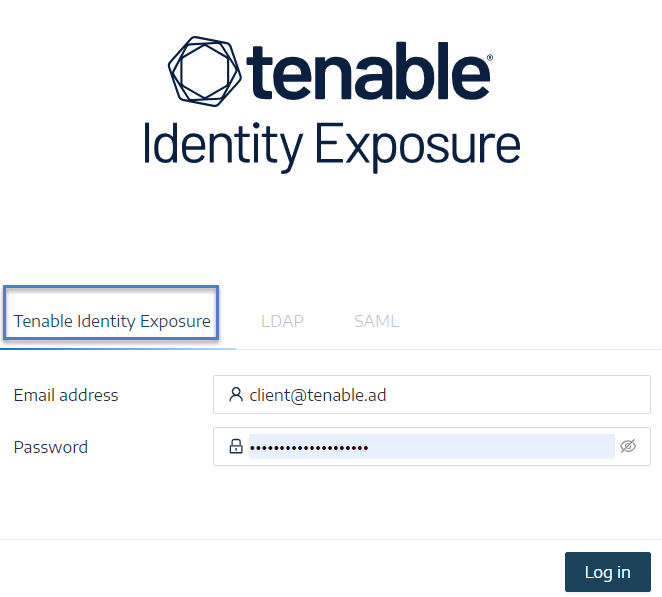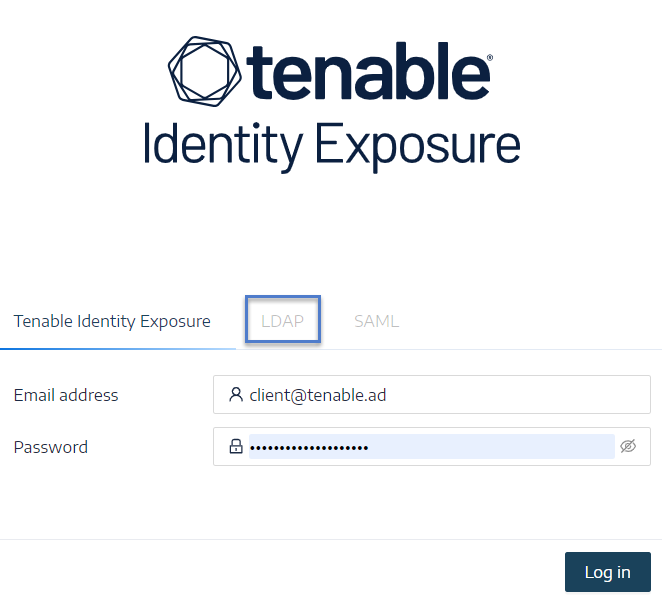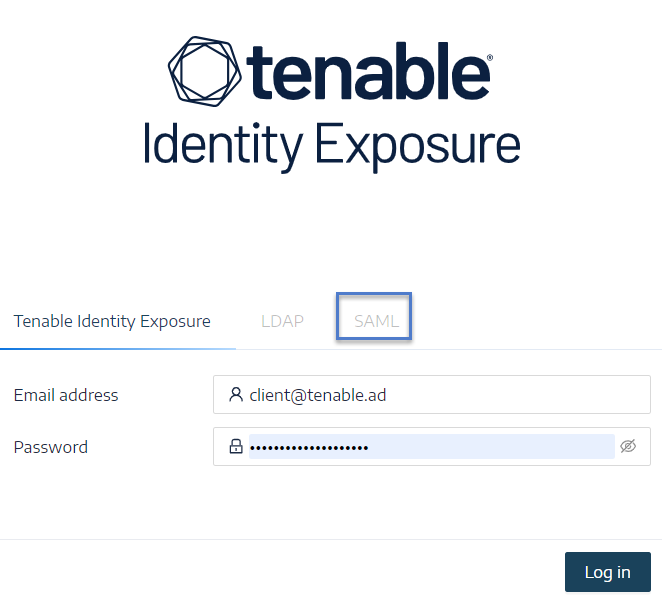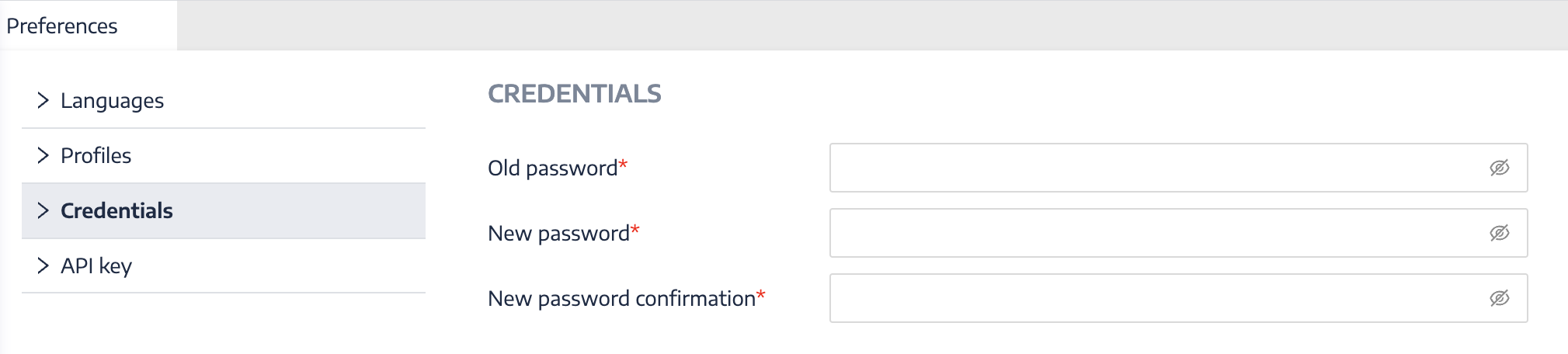Log in to Tenable Identity Exposure
You access Tenable Identity Exposure's web application through a client URL.
To log in to Tenable Identity Exposure, select one of the following options:
Using a Tenable Identity Exposure account
To sign in with your Tenable Identity Exposure account:
-
In any browser, type your client URL (for example: client.tenable.ad) in the address bar.
The Log in window appears.
-
Click the Tenable Identity Exposure tab.
-
Type your email address.
-
Type your password.
-
Click Log in.
The Tenable Identity Exposure page opens.
To sign in with LDAP:
-
In any browser, type your client URL (for example: client.tenable.ad) in the address bar.
The Log in window appears.
-
Click the LDAP tab.
-
Type your LDAP account name.
-
Type your LDAP password.
-
Click Log in.
The Tenable Identity Exposure page opens.
Using SAML
To sign in with SAML:
-
In any browser, type your client URL (for example: client.tenable.ad) in the address bar.
The Log in window appears.
-
Click the SAML tab.
-
Click on the link to your Identity Provider (IDP).
Tenable Identity Exposure redirects you to your SAML server for authentication.
-
Enter your company credentials on your IDP.
You get redirected to Tenable Identity Exposure as a logged in user.
To reset your password after the first login:
-
In Tenable Identity Exposure, at the top-right corner, click on your user profile icon.
A submenu appears.
-
Select My Account.
The Preferences page appears.
-
Under Preferences, click Credentials.
-
In Old password, type the old password.
-
In New Password, type a new password. Adhere to the following password complexity rules, which align with those required for Tenable One accounts:
-
Must be at least 12 characters long.
-
Must contain at least one of each of the following:
-
Uppercase letter (A-Z)
-
Lowercase letter (a-z)
-
Number (0-9)
-
Special character (e.g., !, @, #, $)
-
-
Cannot contain the string verysecure to prevent the reuse of the previous default password verySecure1!.
-
-
In the New password confirmation box, retype the new password.
-
Click Save.
A message confirms that Tenable Identity Exposure changed your password.
To sign out of Tenable Identity Exposure:
-
In Tenable Identity Exposure. click on your user icon.
A submenu appears.
-
Click Sign out.
Tenable Identity Exposure returns to the Log in page.