Create a Customer Account
Required User Role: Administrator
You can create customer accounts in Tenable MSSP Portal to place a request directly to Tenable for a paid account. This reduces the waiting period that you encounter when obtaining access to the product through distributors.
To create a customer account in Tenable MSSP Portal:
- In the upper-left corner, click the
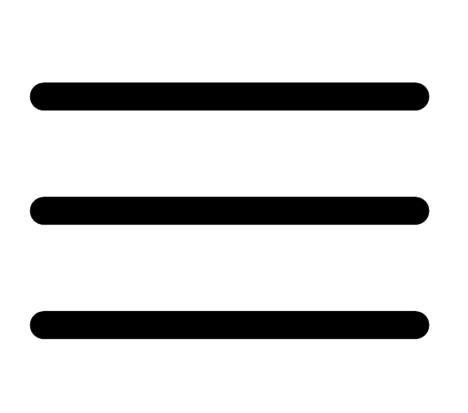 button.
button.The left navigation plane appears.
- In the left navigation plane, click Accounts.
The Accounts page appears.
- In the upper-right corner of the page, click
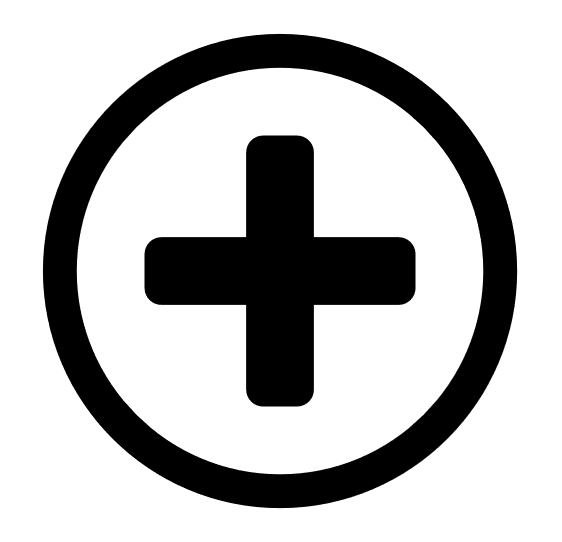 Create Account.
Create Account.The Create Account window appears.
- In the Customer Name box, type a name for the account or the company requesting the account.
- (Optional) In the Custom Name box, type the custom name for the account or company.
- In the Requester's Name box, type the first name and last name of the user who is placing the request on behalf of the customer.
- In the Licensee's Name box, type the first name and last name of the user who owns the license.
- In the Contact Email box, type the email address for the customer account.
- In the Distributor drop-down box, select the distributor from the list.
- In the Admin Username box, type your email address.
- (Optional) In the Billing Reference box, provide your billing reference number.
- In the Customer Website box, type the customer website URL.
- In the Region drop-down box, select the required region.
- In the Street Address box, type the customer's address.
- In the Country drop-down box, select the required country.Note: The list of available countries varies based on the distributor that you select. The list only includes countries where the distributor has a permit for business.
- In the State drop-down box, select the required state. Note: This field is required only for the US, Germany, and Canada.
- In the City box, type the city name.
- In the License Information section, select the required applications.
- (Optional) In the Expiration Date box, type the expiration date of the selected application.
-
In the Number of Assets box, provide the number of assets you want to purchase with the new account. Provide values between the range displayed.
- Click Create.
Tenable MSSP Portal creates the account and redirects you to the Accounts page where you can see the newly created account.