Enable or Disable a Sensor
Required Tenable Vulnerability Management User Role: Scan Manager or Administrator
To enable or disable a sensor:
-
In the left navigation, click
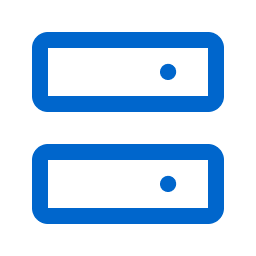 Sensors.
Sensors.The Sensors page appears. By default, the Nessus Scanners tab is active and Linked Scanners is selected in the drop-down box.
- Click the appropriate sensor type tab.
The sensors table appears.
- (Optional) If the sensor is a Nessus Scanner, select Linked Scanners in the drop-down box to view on-premises scanners linked to Tenable Vulnerability Management. For more information, see Linked Scanners.
-
In the table of linked sensors, do one of the following:
-
Right-click the sensor you want to enable or disable.
The action options appear next to your cursor.
-
In the Actions column, click the
 button you want to enable or disable.
button you want to enable or disable.The action options appear in the row.
-
-
Do one of the following:
- To enable a sensor, click the
 Enable button.
Enable button. - To disable a sensor, click the
 Disable button.
Disable button.
Tenable Vulnerability Management enables or disables the sensor.
- To enable a sensor, click the