Tag Assets Quickly
You can use the Tagging View page to filter out assets that do not have any tags associated and quickly add tags to them.
To add assets:
-
On the Inventory page, in the upper-right corner, click the
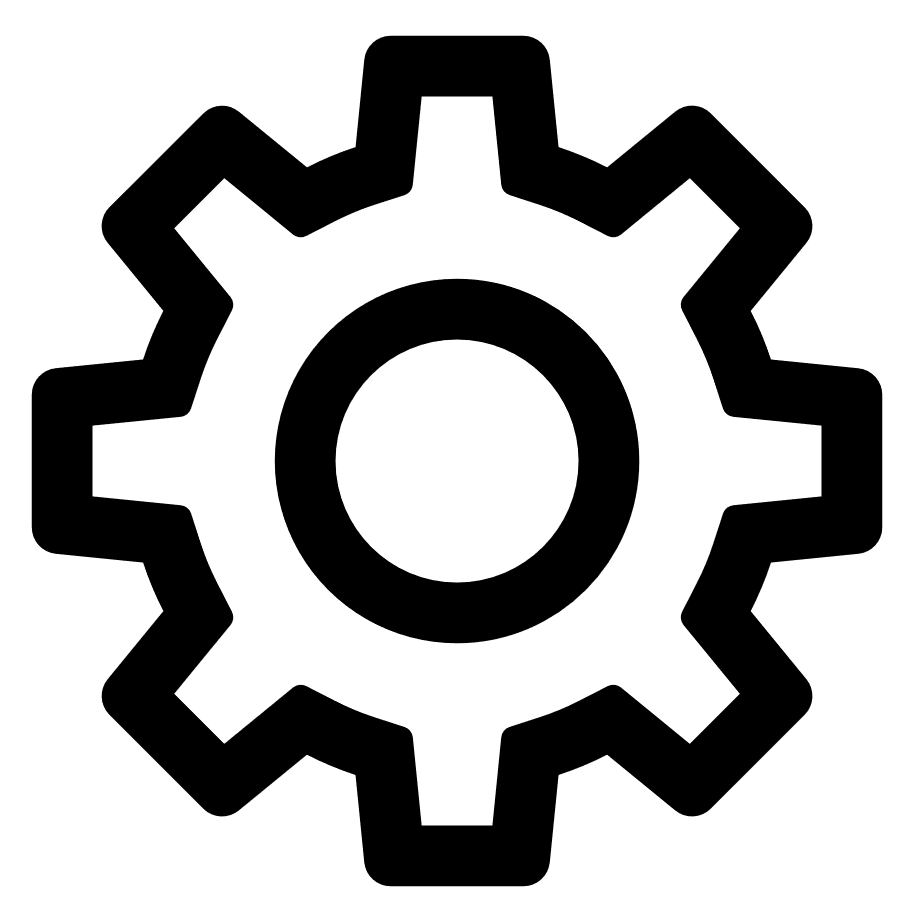 button.
button.A drop-down menu appears.
-
Select Tag Assets Quickly.
The Tagging View page appears with details of an asset that matches the filter criteria Tag is unknown. For more information, see Tagging View.
-
(Optional) Click
 Add Filter to add additional or new filters.
Add Filter to add additional or new filters.Tenable Attack Surface Management displays an asset that matches the new filter.
-
(Optional) Click the
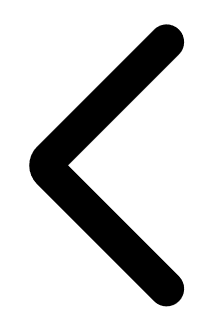 button or the
button or the 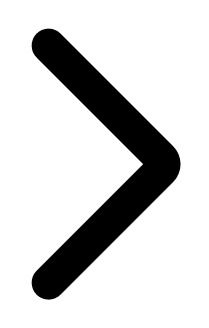 button to move to the next asset or the previous asset.
button to move to the next asset or the previous asset. -
To tag the asset, in the Tags section, click
 Add tags to add a new tag or click an already existing tag.
Add tags to add a new tag or click an already existing tag.The new tag appears in the Tags section.
-
Click the tag to assign them to the asset.
The tag appears in blue indicating that the tags are selected.
-
Click Save Changes.
Tenable Attack Surface Management assigns the tags to the asset.