Enable or Disable a Freeze Window
Required Tenable Vulnerability Management User Role: Scan Manager or Administrator
Use this procedure to enable or disable a freeze window for linked agents in Tenable Vulnerability Management.
To enable or disable a freeze window for linked agents in the new interface:
-
In the left navigation, click
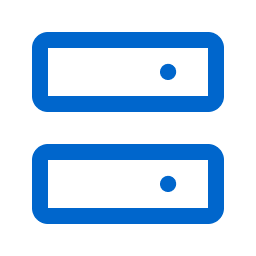 Sensors.
Sensors.The Sensors page appears. By default, the Nessus Scanners tab is active and Linked Scanners is selected in the drop-down box.
-
Click the Nessus Agents tab.
The list of agents appears and Linked Agents is selected in the drop-down box.
-
In the drop-down box, select Freeze Windows.
- Search for the freeze window you want to enable or disable.
- In the row for the freeze window you want to enable or disable, click the Status toggle.
The freeze window is enabled or disabled and a confirmation window appears.